Setup Guide for HubSpot Integration
The HubSpot Integration connects your Cellcast contacts with HubSpot, enabling seamless synchronization and automation across both platforms. This allows users to:
- Sync HubSpot contacts into Cellcast for targeted SMS campaigns.
- Push Cellcast contacts into HubSpot for centralized contact management and tracking.
- Trigger SMS messages via HubSpot workflows using Cellcast.
Install
To connect your Cellcast account with HubSpot, follow these steps:
- Log in to your Cellcast account.
- Navigate to Settings > Integrations.
- Locate the HubSpot card in the Integrations list.
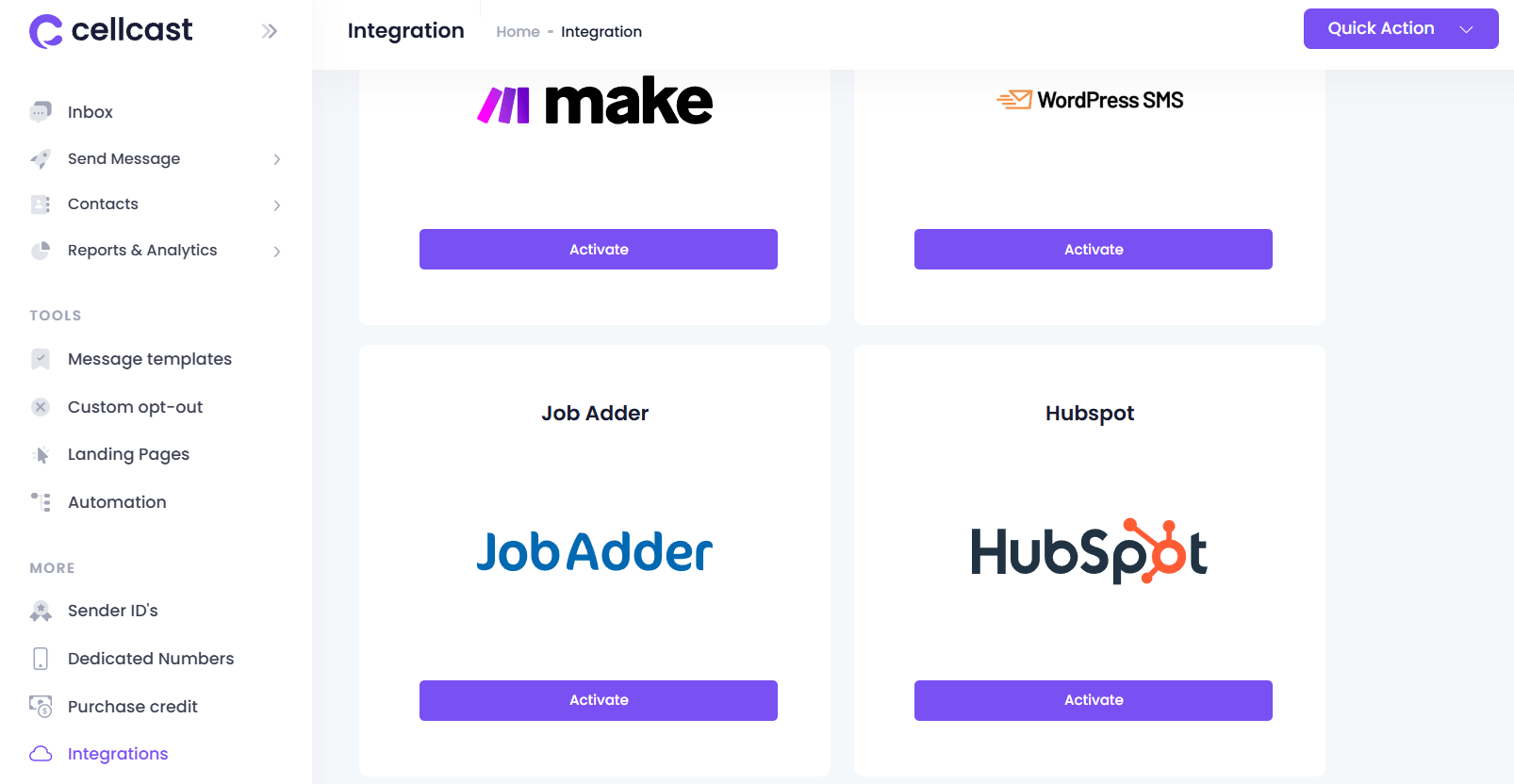
- Click the Activate button.
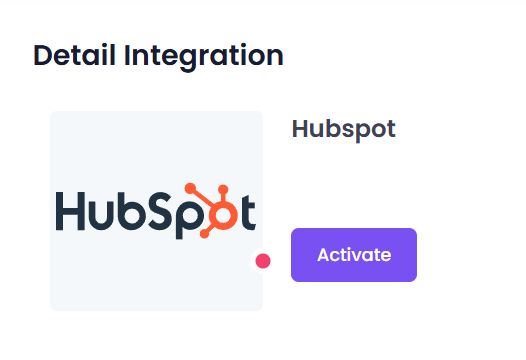
- A new window will prompt you to log in to your HubSpot account.
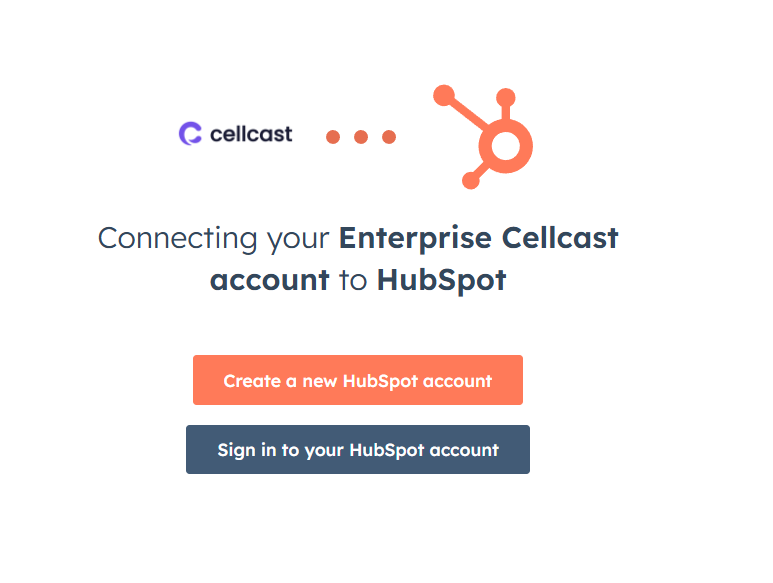
- Select the HubSpot account (portal) you want to connect.
- Click Choose Account.
- Review the access permissions requested by Cellcast, including reading/writing contacts.
- Click Connect App to authorize the connection.
- You'll be redirected back to the Cellcast Integrations page with HubSpot now marked as “Connected.”
Use
Once the integration is active:
Import Contacts
Use the Import button to sync contacts from HubSpot into Cellcast. 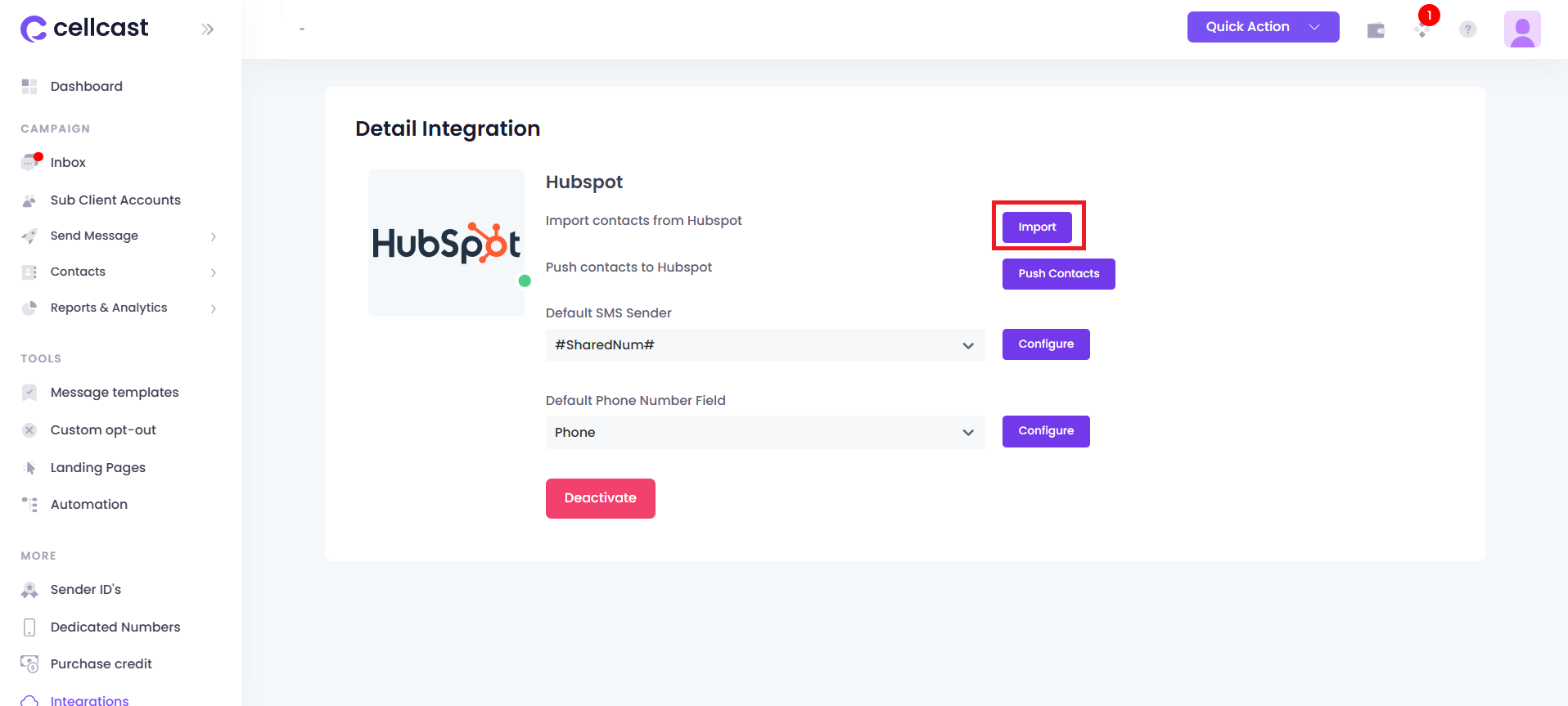
Push Contacts
Use the Push Contacts button to send contact records from Cellcast to HubSpot. 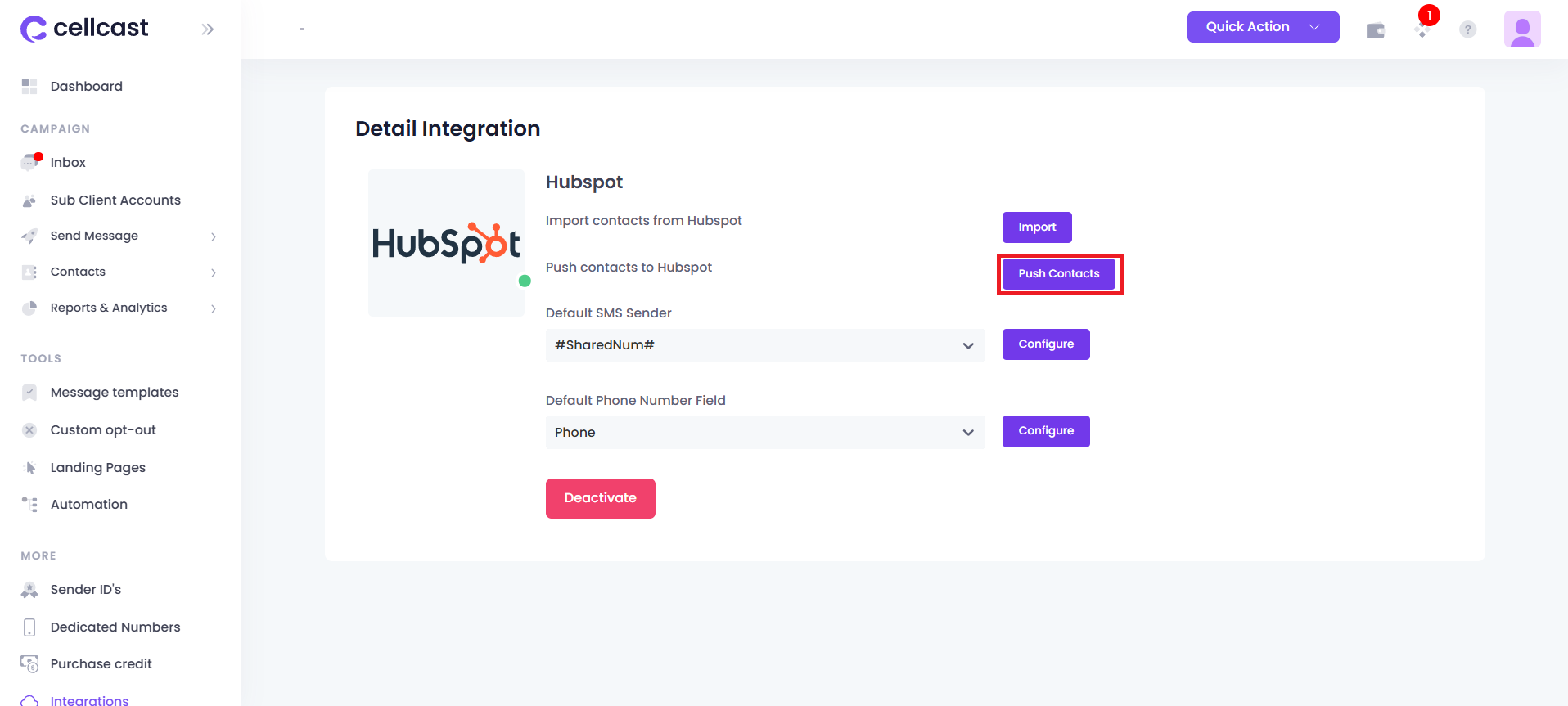
Default SMS Sender
Choose the default Sender ID that will be used when sending messages from HubSpot. Click Configure to save your selection.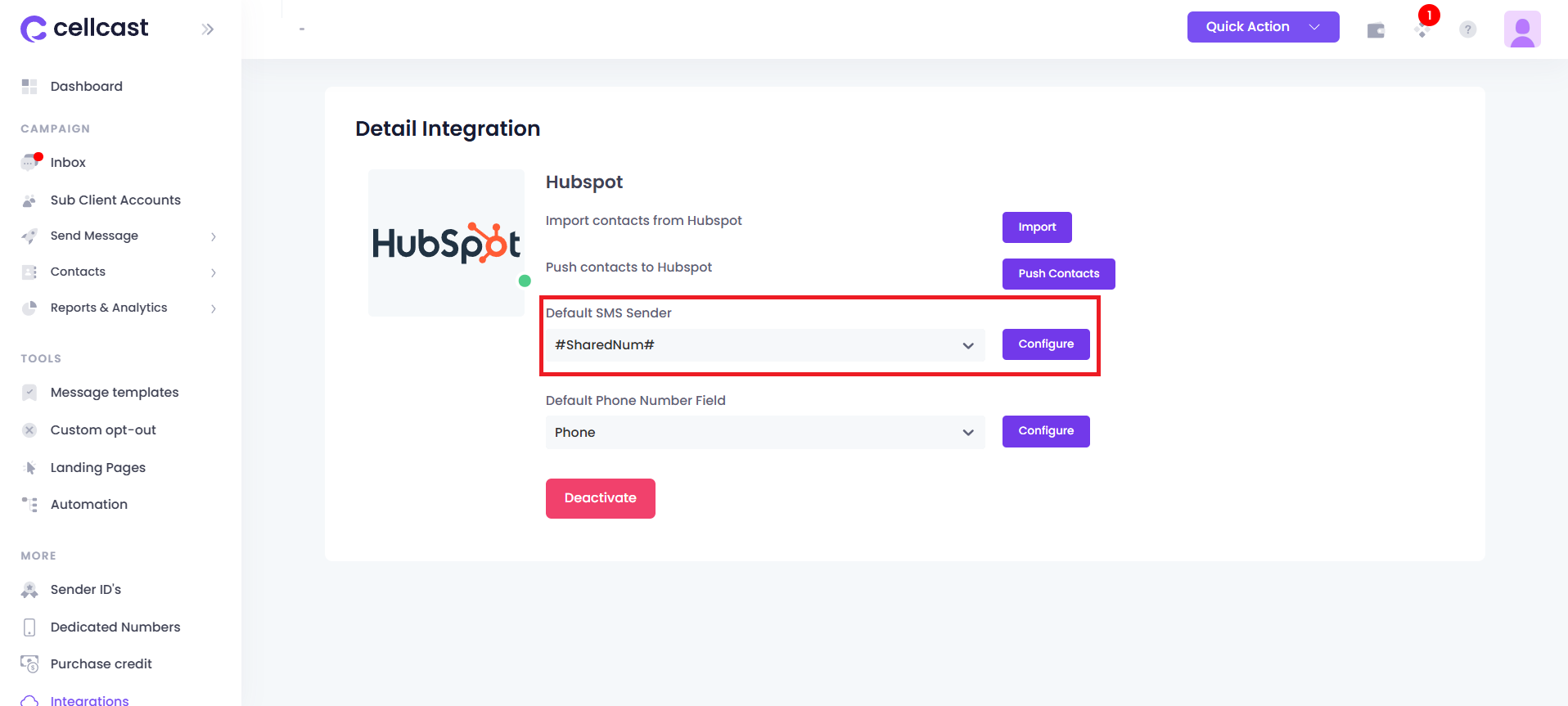
Default Phone Number Field
Select whether the system should use the Phone Number field or the Mobile Phone Number field from HubSpot contact records when sending SMS. Click Configure to save your selection. 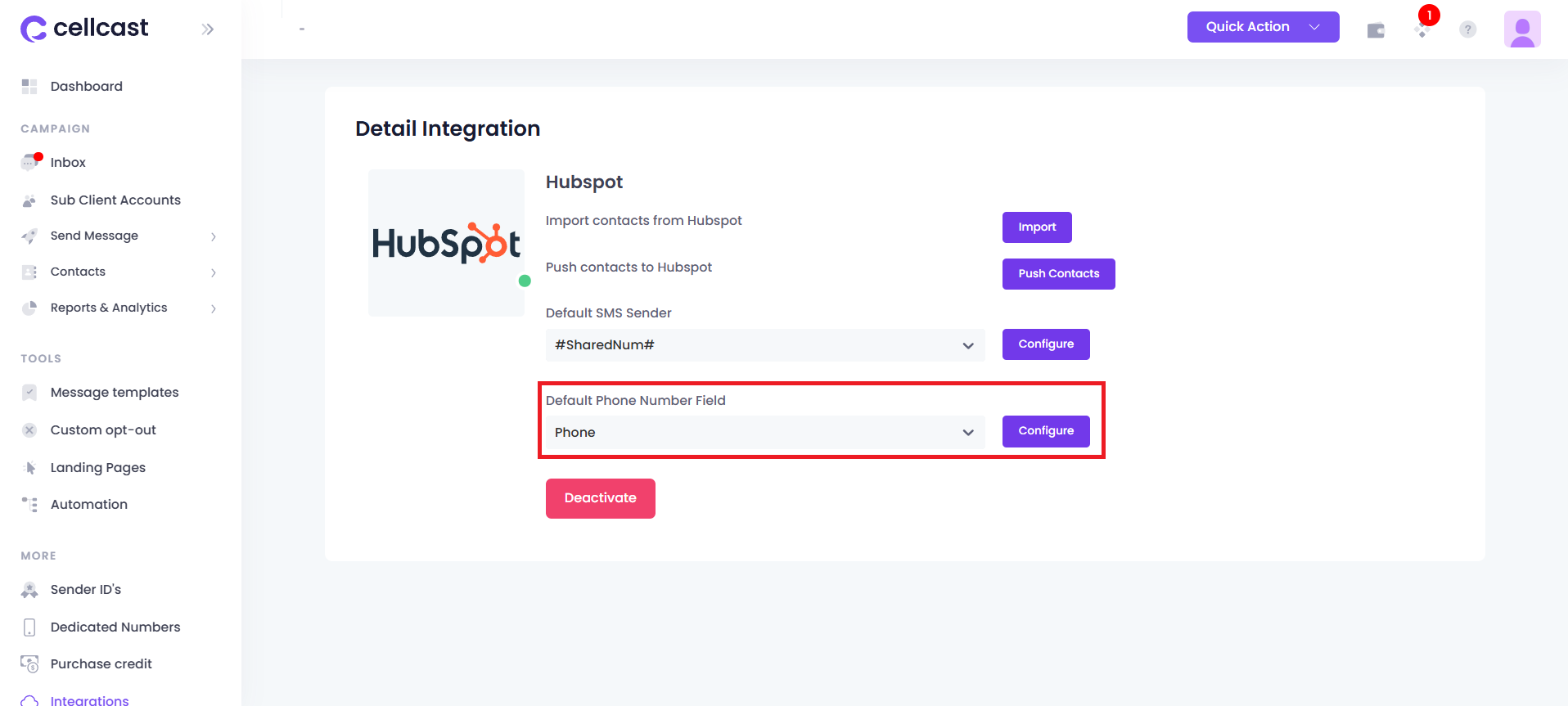
Hubspot Workflows
You can automate SMS sending from HubSpot using the "Send SMS via Cellcast" action inside your workflows. 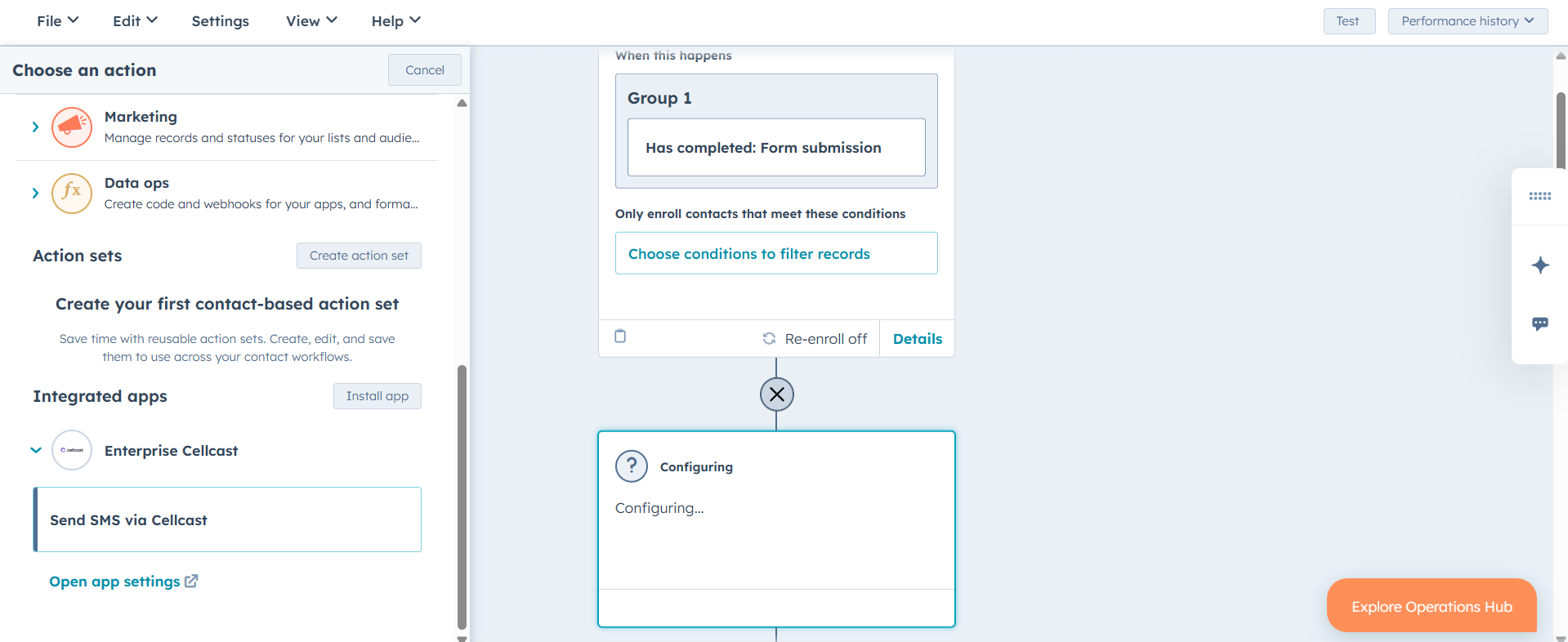
Hubspot Contact/Ticket Activity
Go to Account Settings → Integrations → Connected Apps. Select Enterprise CellCast, then click the App Cards tab. 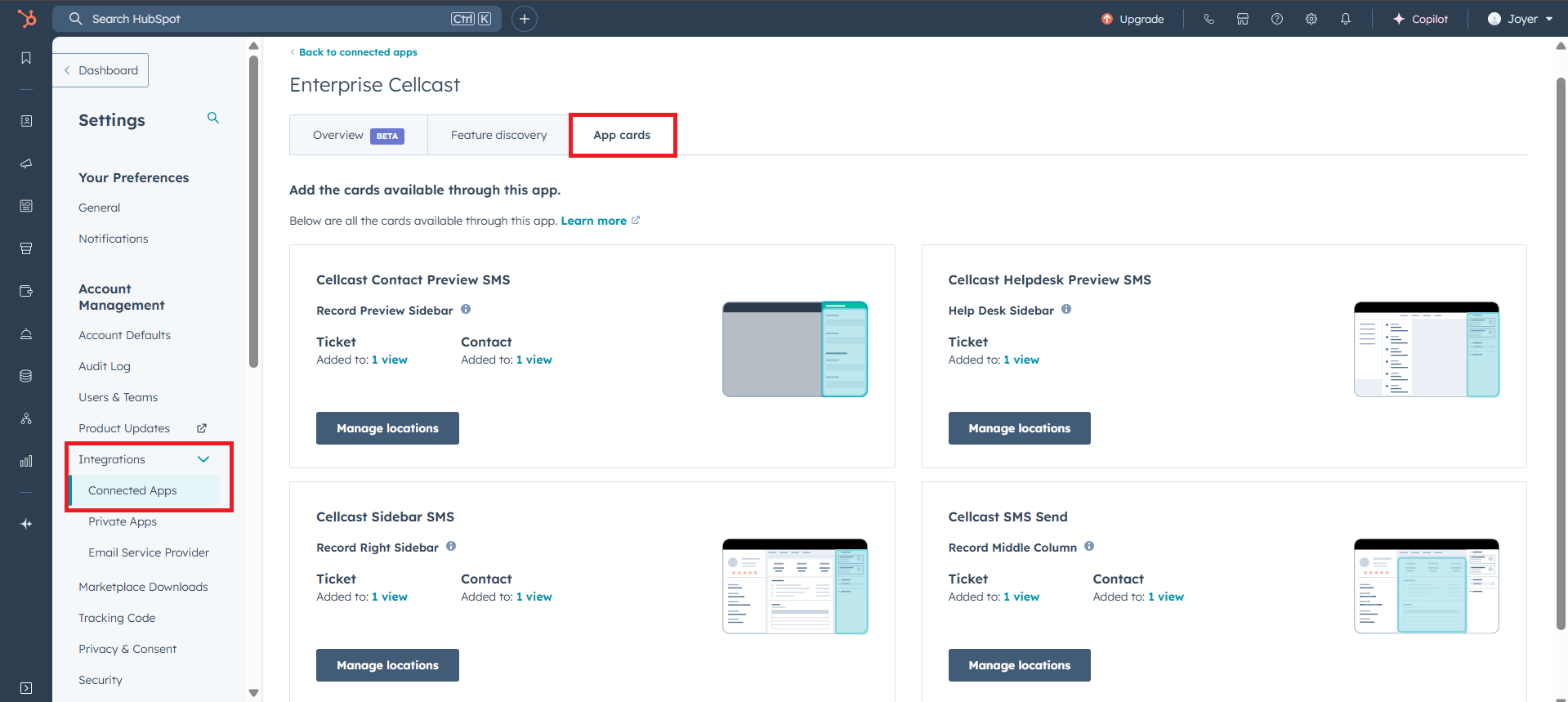
Choose the card you want to use by clicking Manage Locations. Navigate to the Contact or Ticket tab and check the box to enable CellCast SMS Send for the selected location. 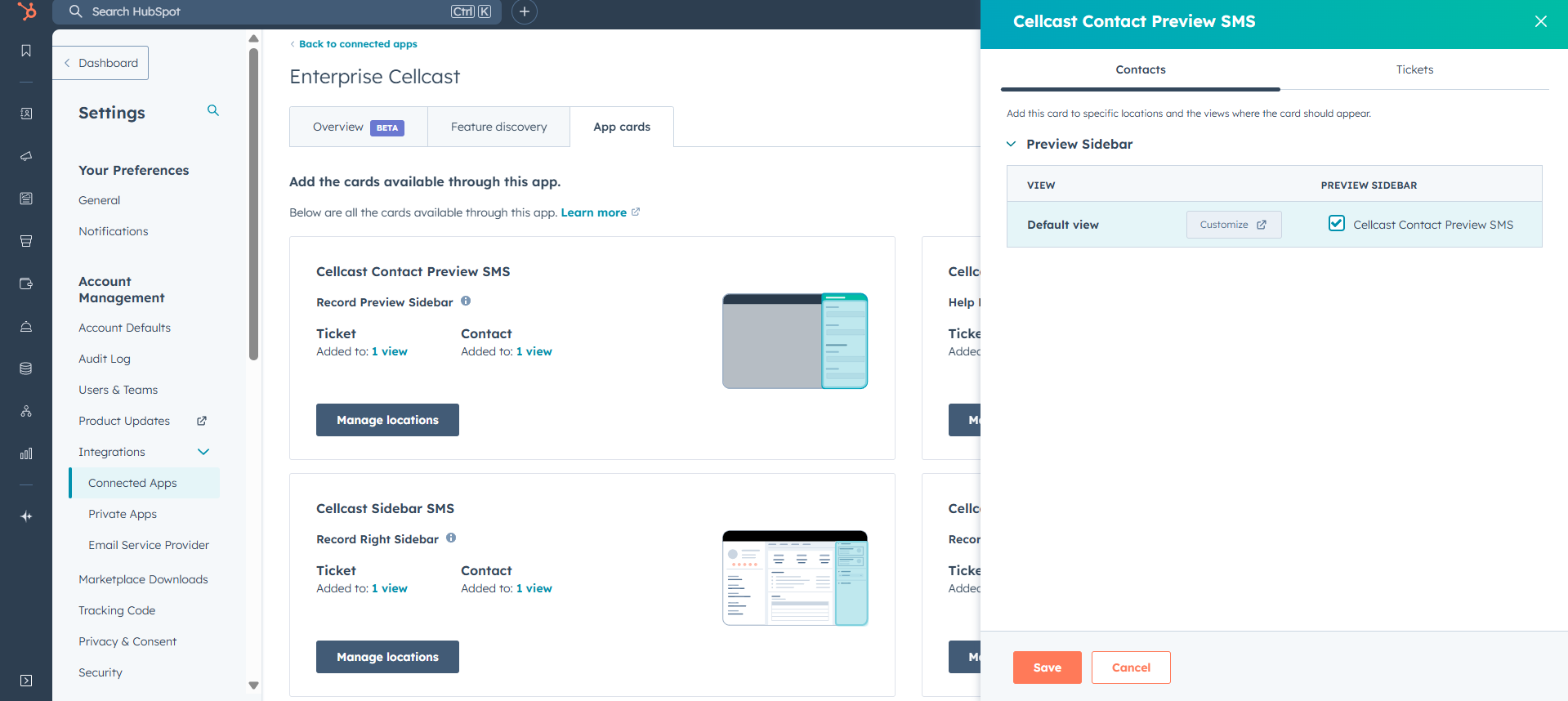
You will be able to see the Send SMS action on the selected locations. 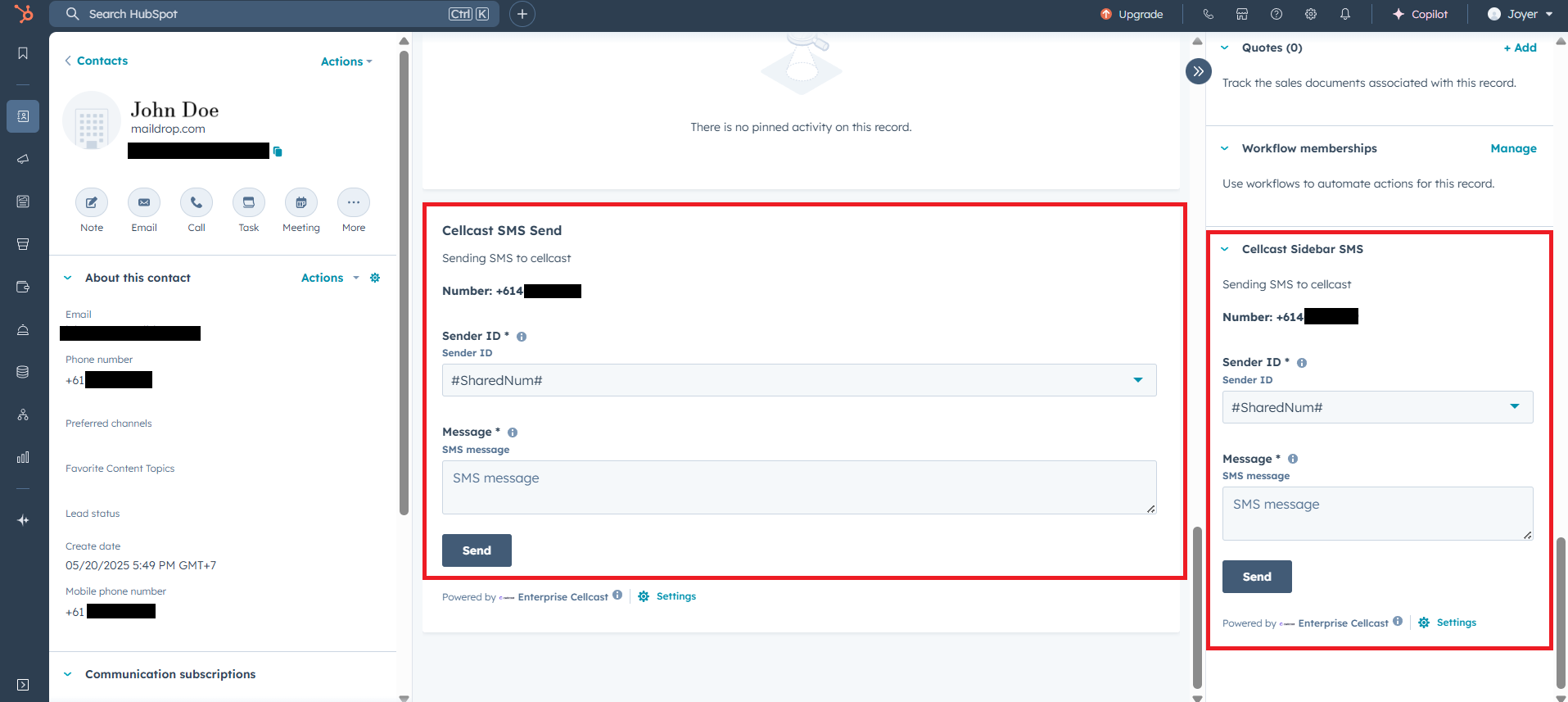
In the Activities tab, include Integrations > Enterprise Cellcast in the activity filter. 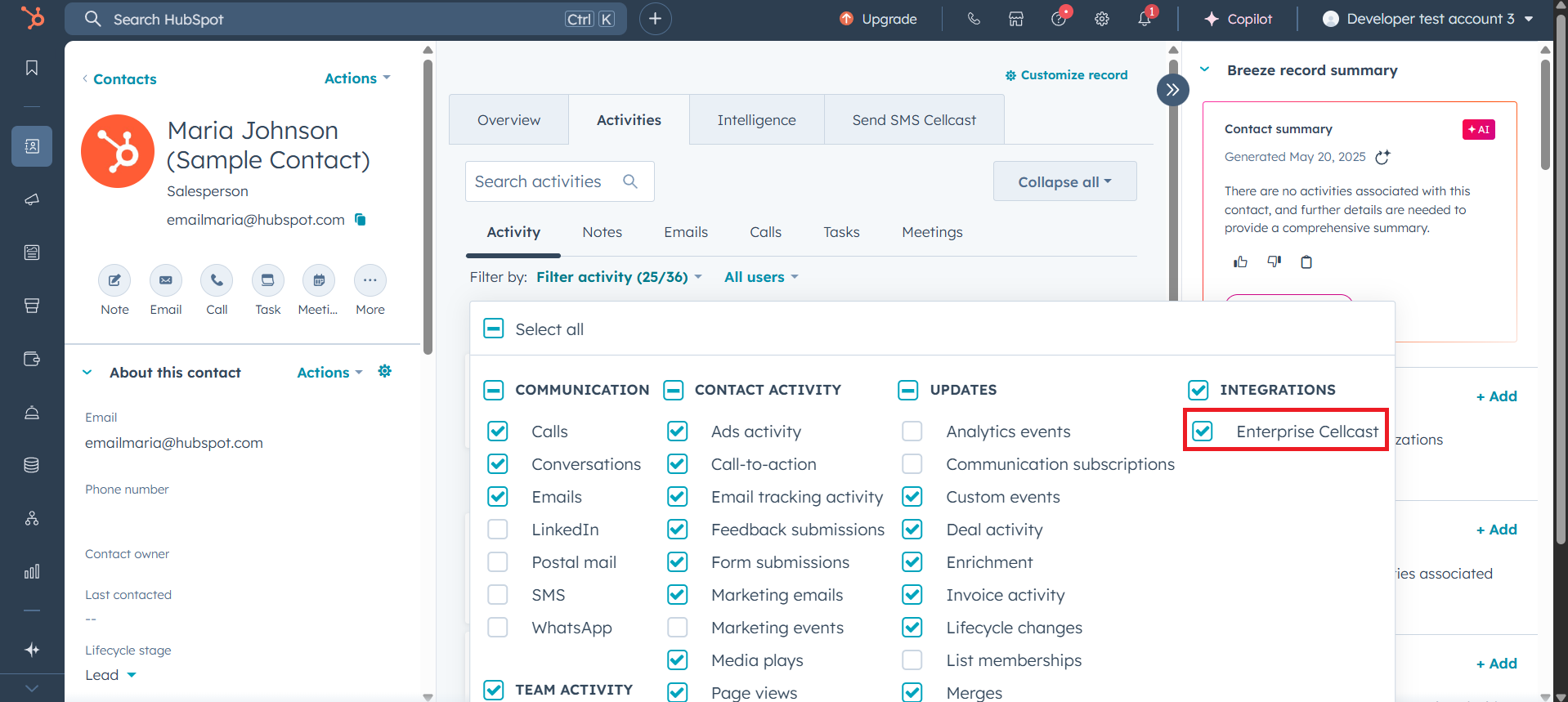
This will display all Cellcast-related activities such as Sent Messages and Replies. 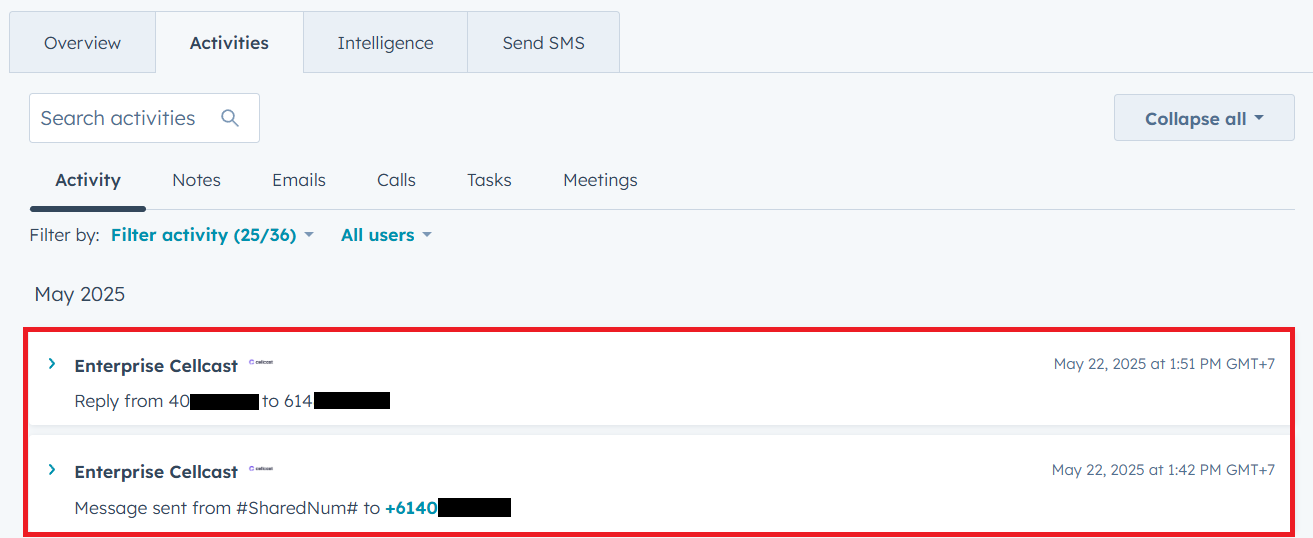
Before sending a message, make sure the contact record includes a valid Phone Number. 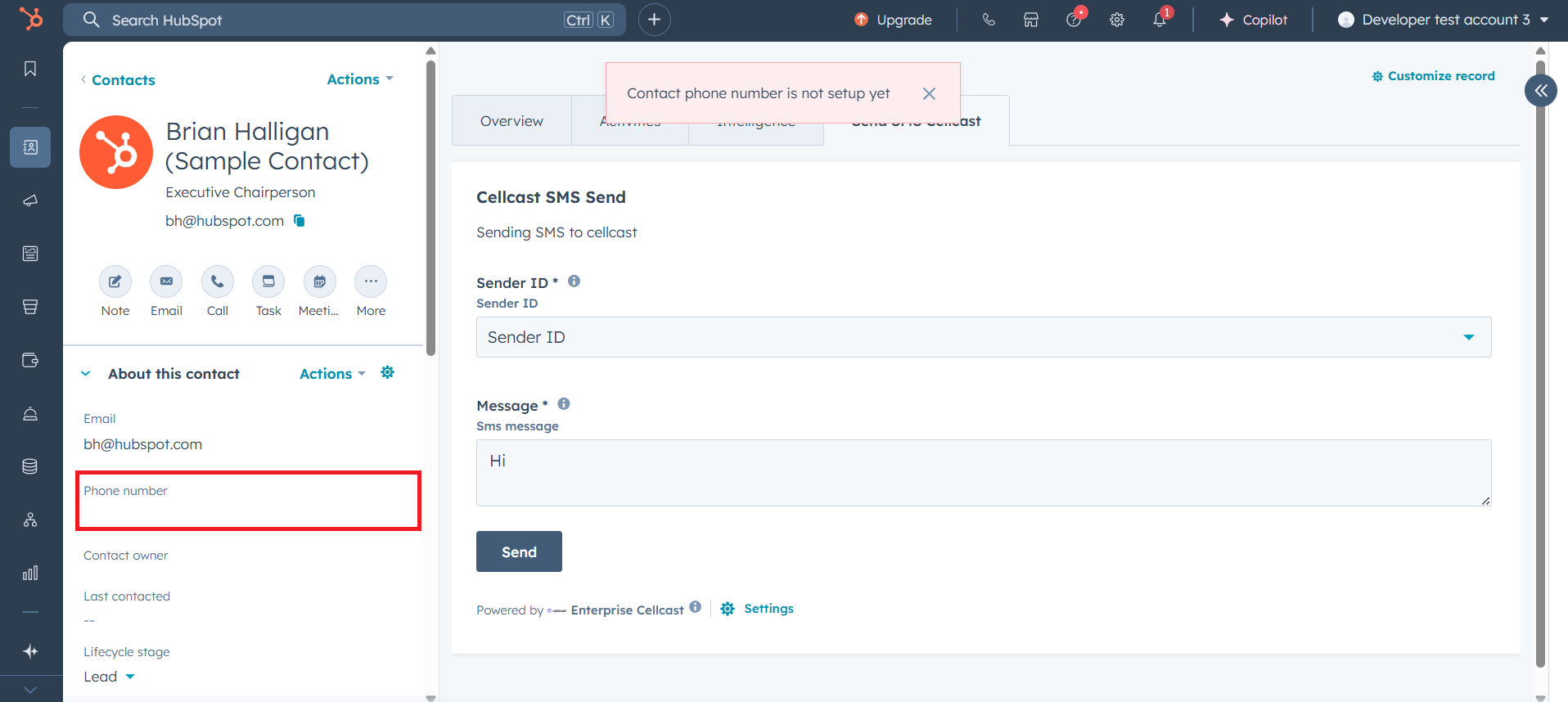
HubSpot Ticket Activity
When creating a ticket in HubSpot, make sure to associate it with a contact.
The CellCast SMS Send card will use the phone number from the associated contact to send SMS messages related to the ticket. 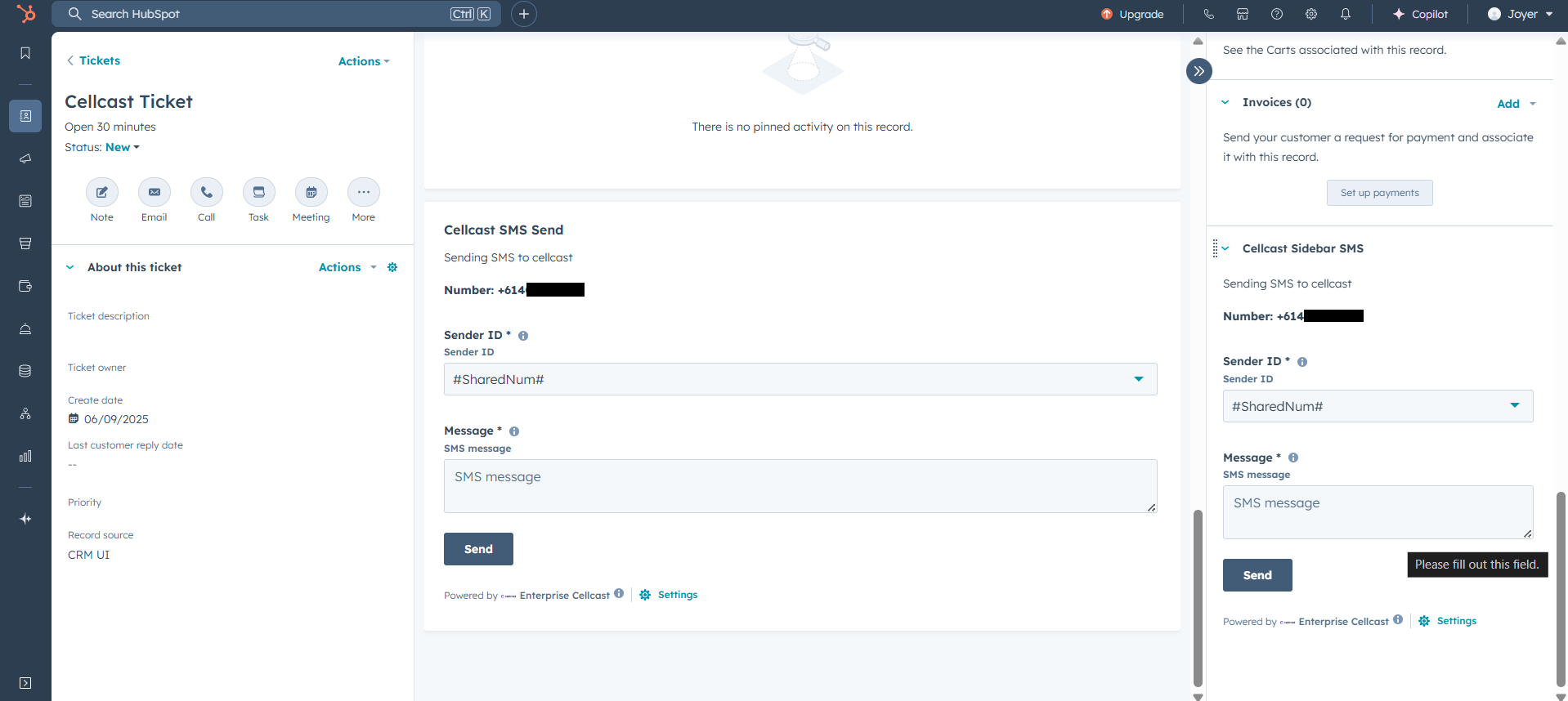
Sent Messages Reports
All sent messages can be reviewed on the Activity Report page in Cellcast. 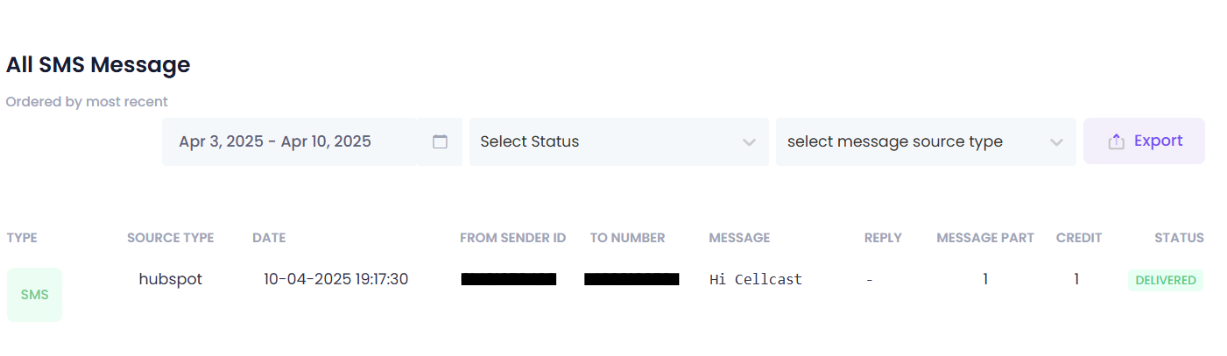
Disconnect
If you wish to disconnect HubSpot from Cellcast:
⚠️ Once disconnected, your data will stop syncing. However, existing records in both platforms will remain intact.
- Log in to your Cellcast account.
- Go to Settings > Integrations.
- Find the HubSpot integration card.
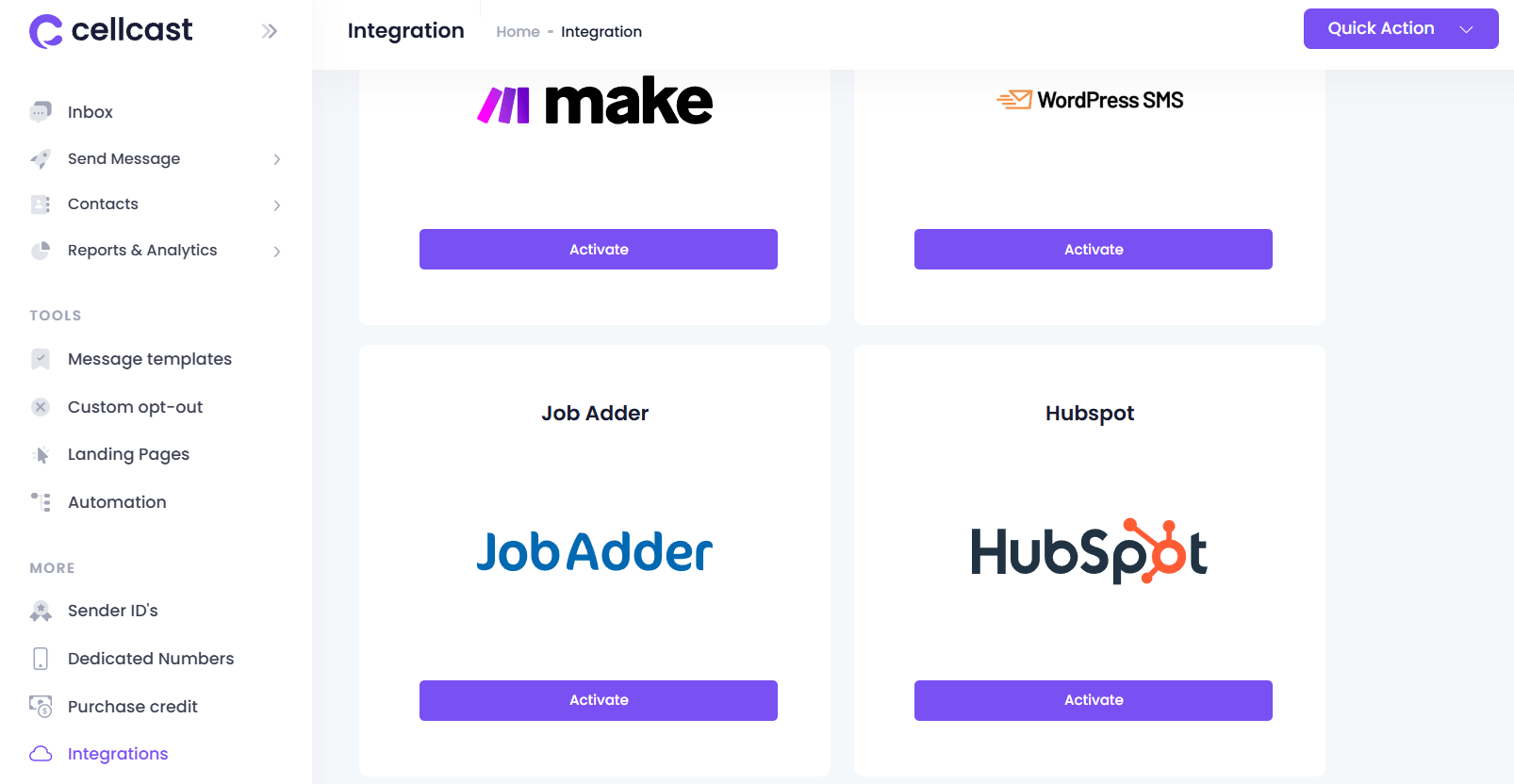
- Click Deactivate.
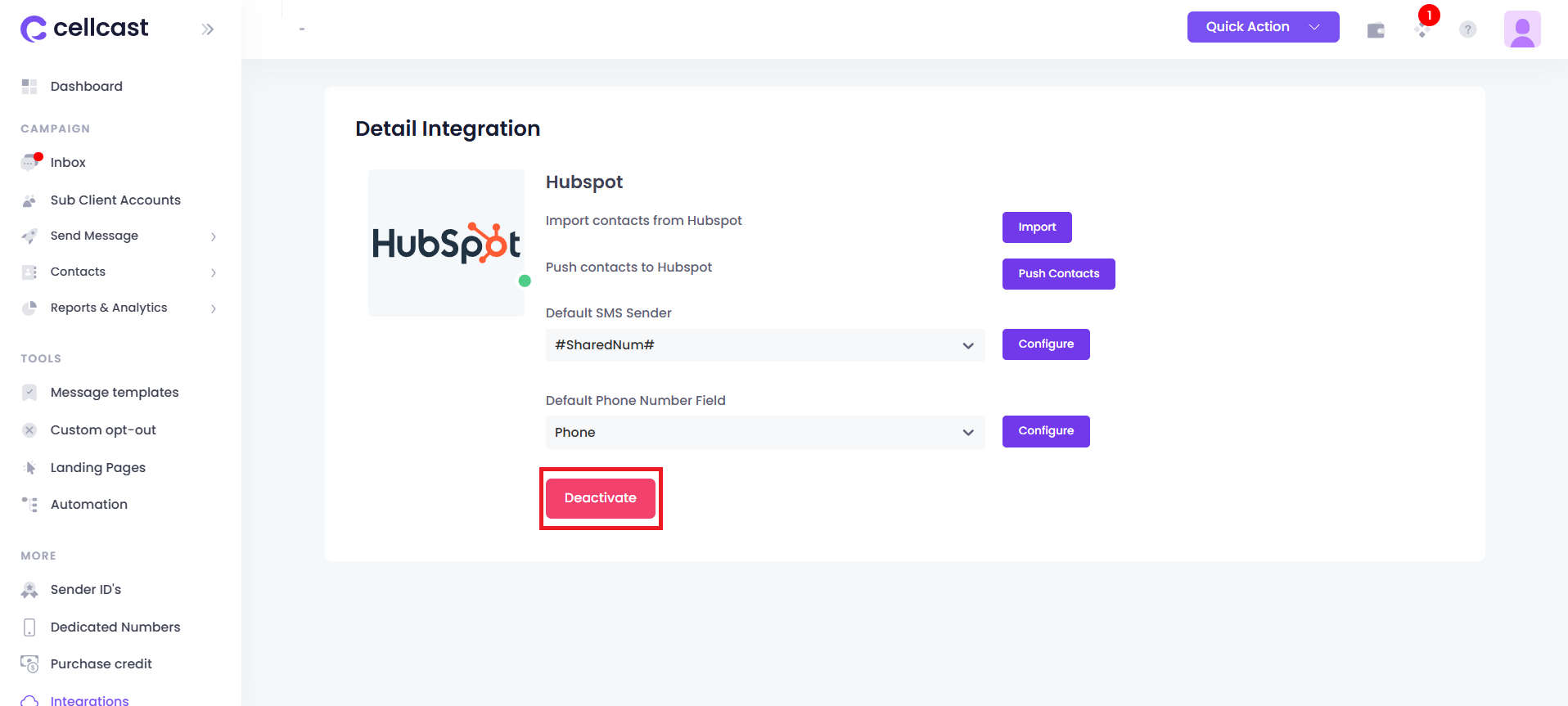
- Confirm by clicking Yes, I am sure.
Uninstall
To uninstall Cellcast from your HubSpot account:
Refer to HubSpot’s official guide here: 👉 How to uninstall an app from HubSpot
