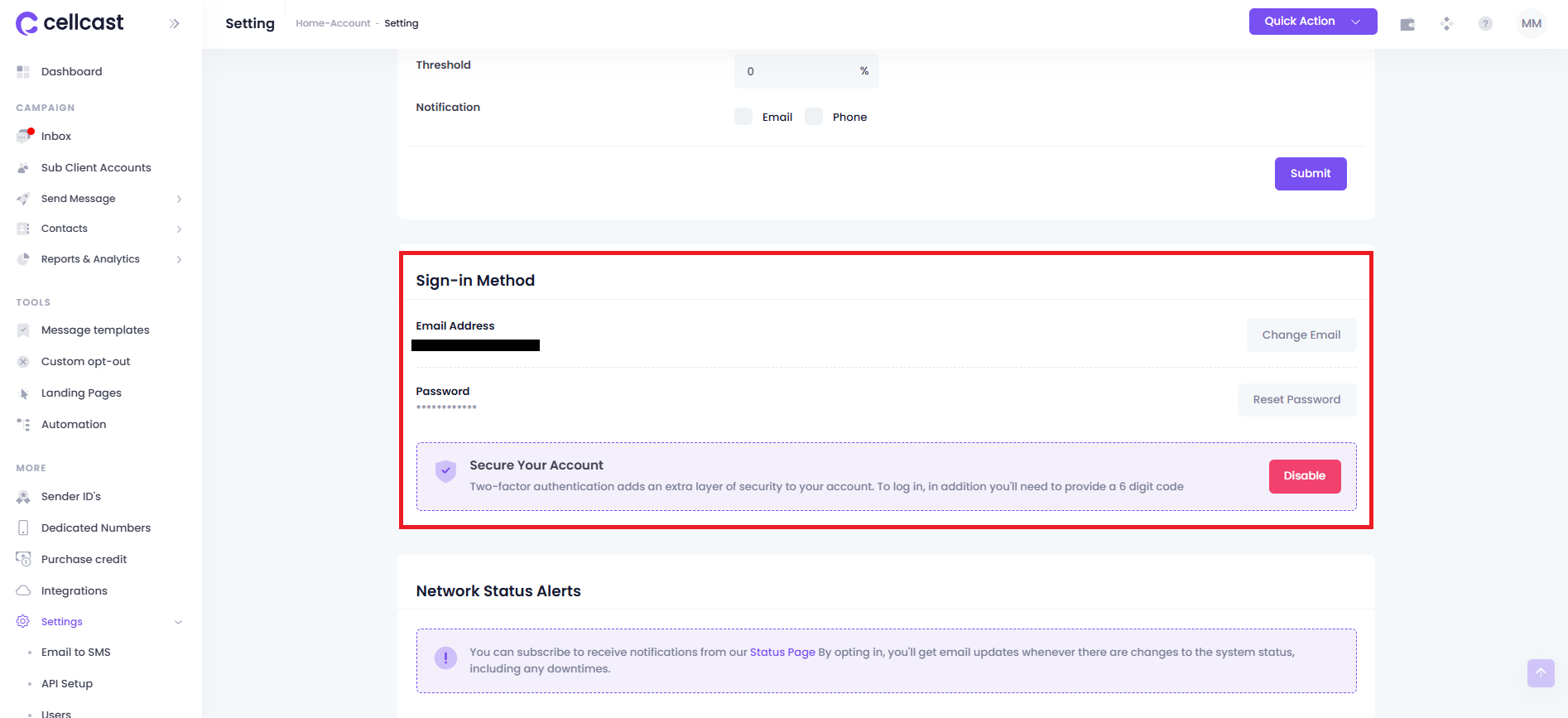Login with Two-Factor Authentication (2FA)
Cellcast support Two-Factor Authentication (2FA) that customers can enable in their profile settings. 2FA adds an additional verification step during login, requiring both valid login credentials (email and password) and a unique One-Time Password (OTP) sent to the customer’s registered email or phone number.
How to Enable 2FA
Navigate to the Settings tab on your Profile
Scroll down to the Sign-in Method section.
On the Sign-in Method card, you’ll see your Email Address and Password fields, along with an Enable button for Two-Factor Authentication (2FA).
Click the Enable button to activate 2FA on your account.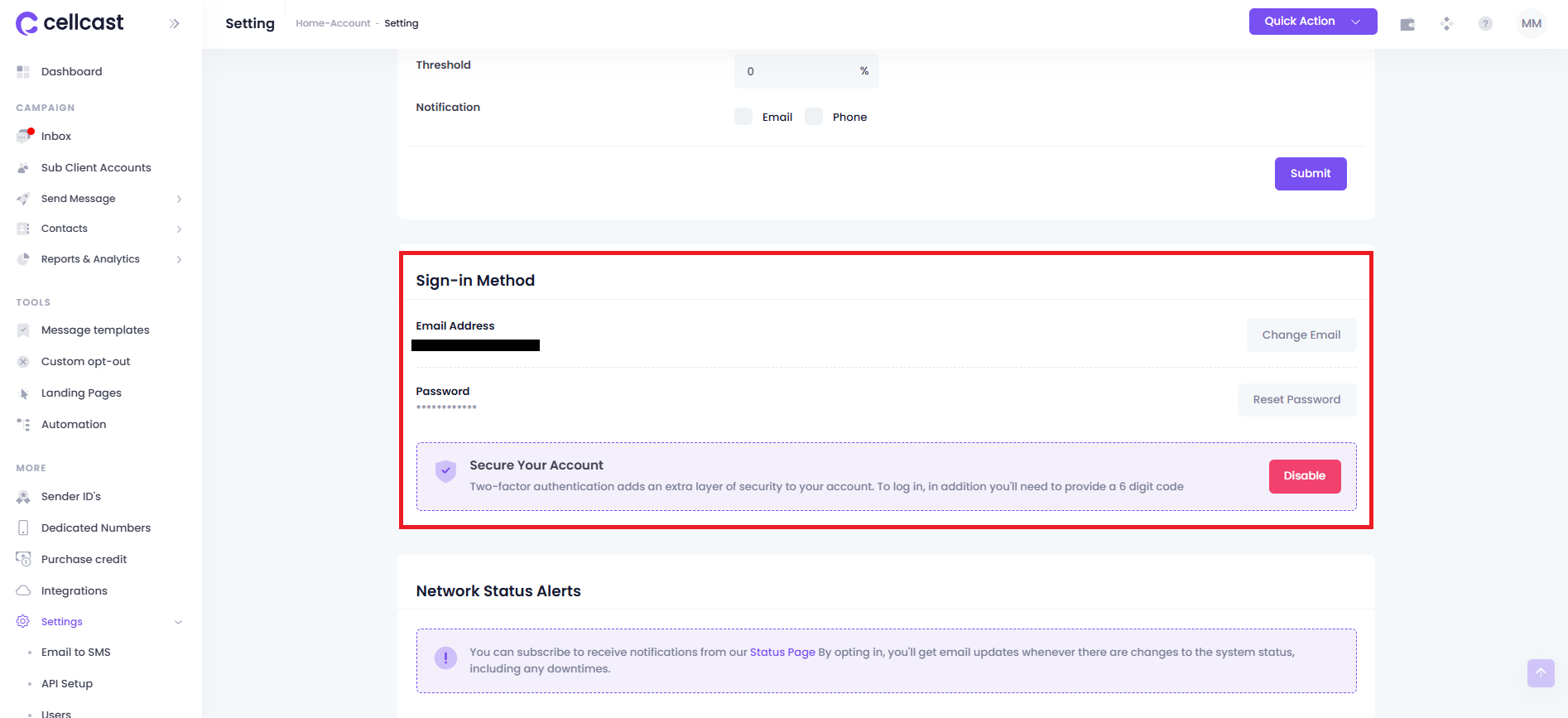
Once 2FA is enabled, locate the OTP Notification section.
Choose where you'd like to receive the One-Time Password (OTP) — either via Email or SMS.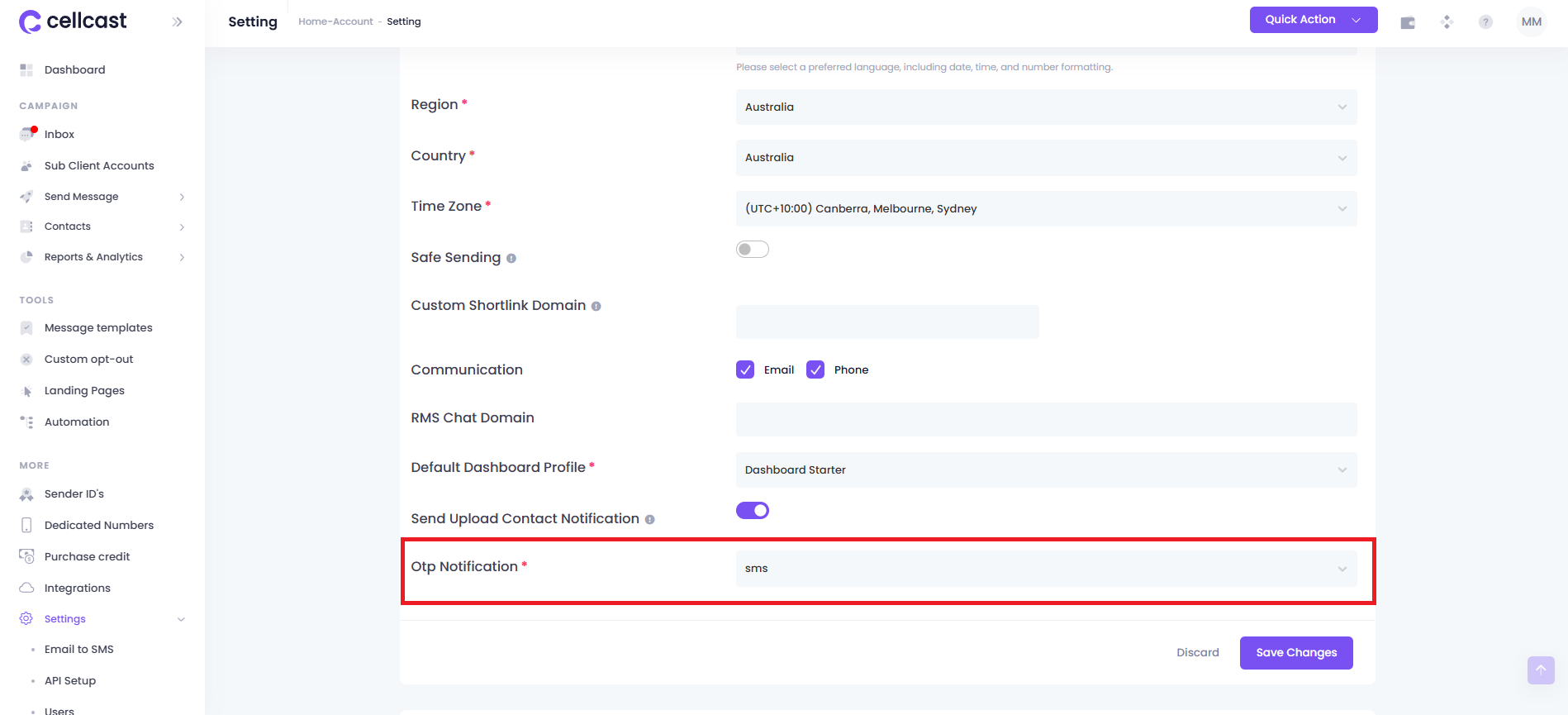
How 2FA Works
When 2FA is enabled, after entering your email and password, you will be prompted to enter the OTP sent via your selected method.
OTP via Email:
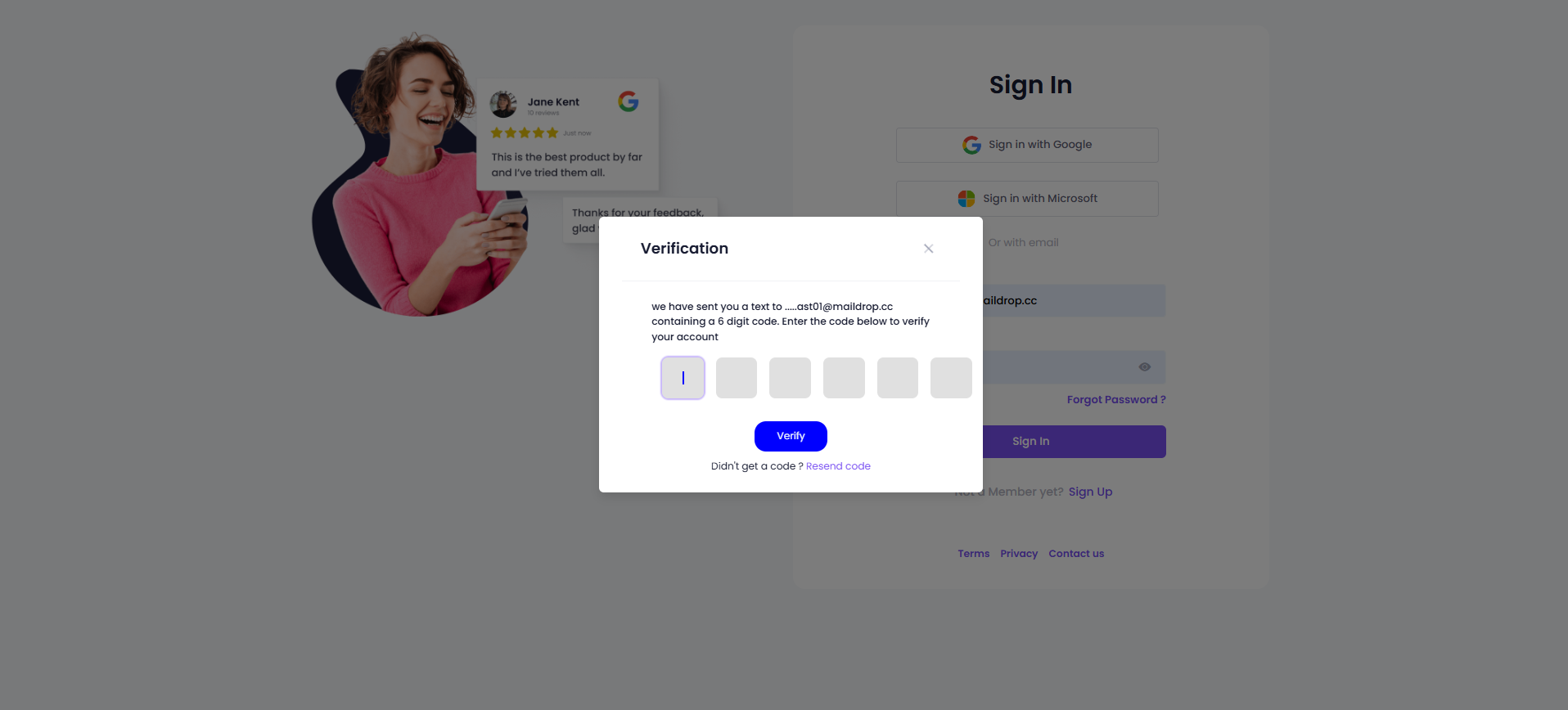
OTP via SMS:
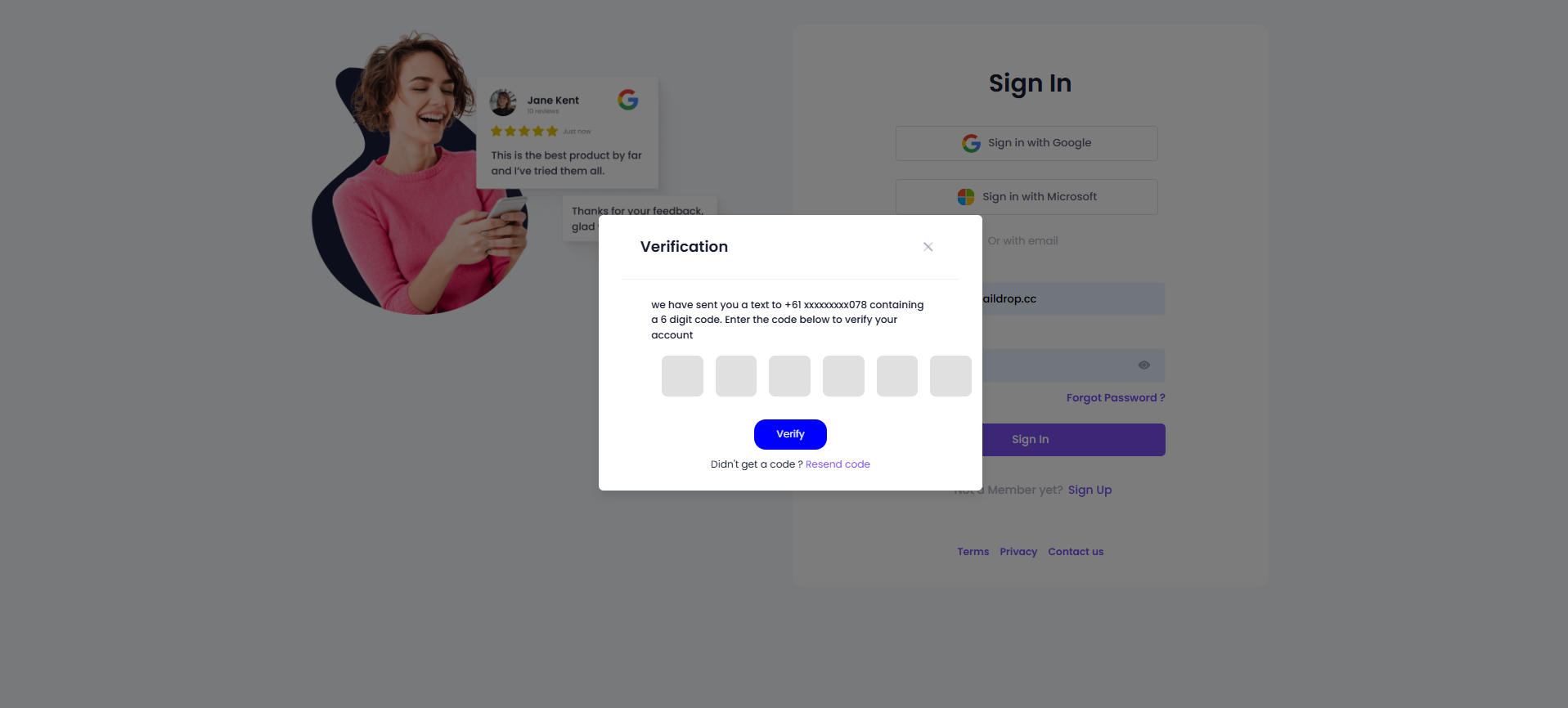
You will receive an email or SMS containing the OTP code.
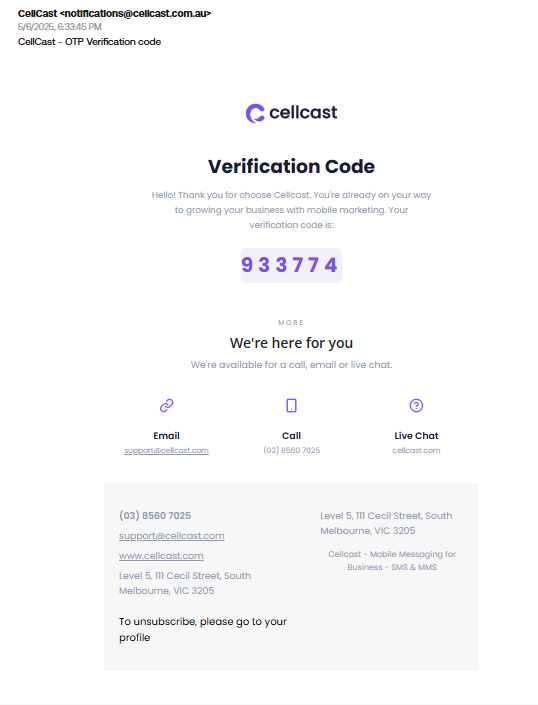
If you do not receive the OTP or it has expired, click "Resend Code" to generate a new one.
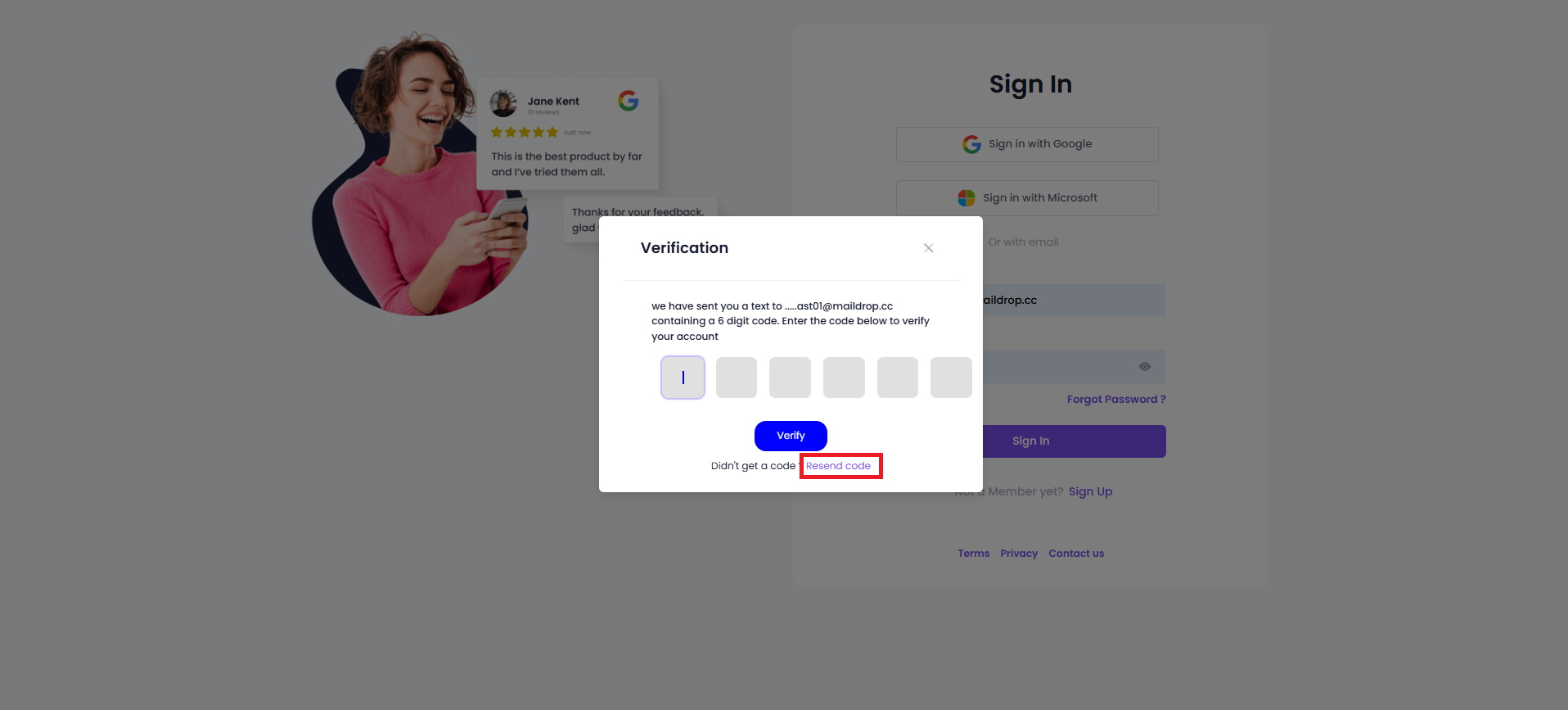
How to Disable 2FA
Navigate to the Settings tab on your Profile
Scroll down to the Sign-in Method section.
Click the Disable button to deactivate 2FA on your account.