Setup Guide for JobAdder Integration
The JobAdder Integration connects your Cellcast platform with JobAdder, streamlining candidate engagement and job-based SMS communication. This allows users to:
- Import Candidates from JobAdder into Cellcast for targeted messaging.
- Push Contacts from Cellcast into JobAdder as candidate records.
- Sync Jobs from JobAdder as message templates in Cellcast for easy communication.
Install
To connect your Cellcast account with JobAdder, follow these steps:
- Log in to your Cellcast account.
- Navigate to Settings > Integrations.
- Locate the JobAdder card in the Integrations list.
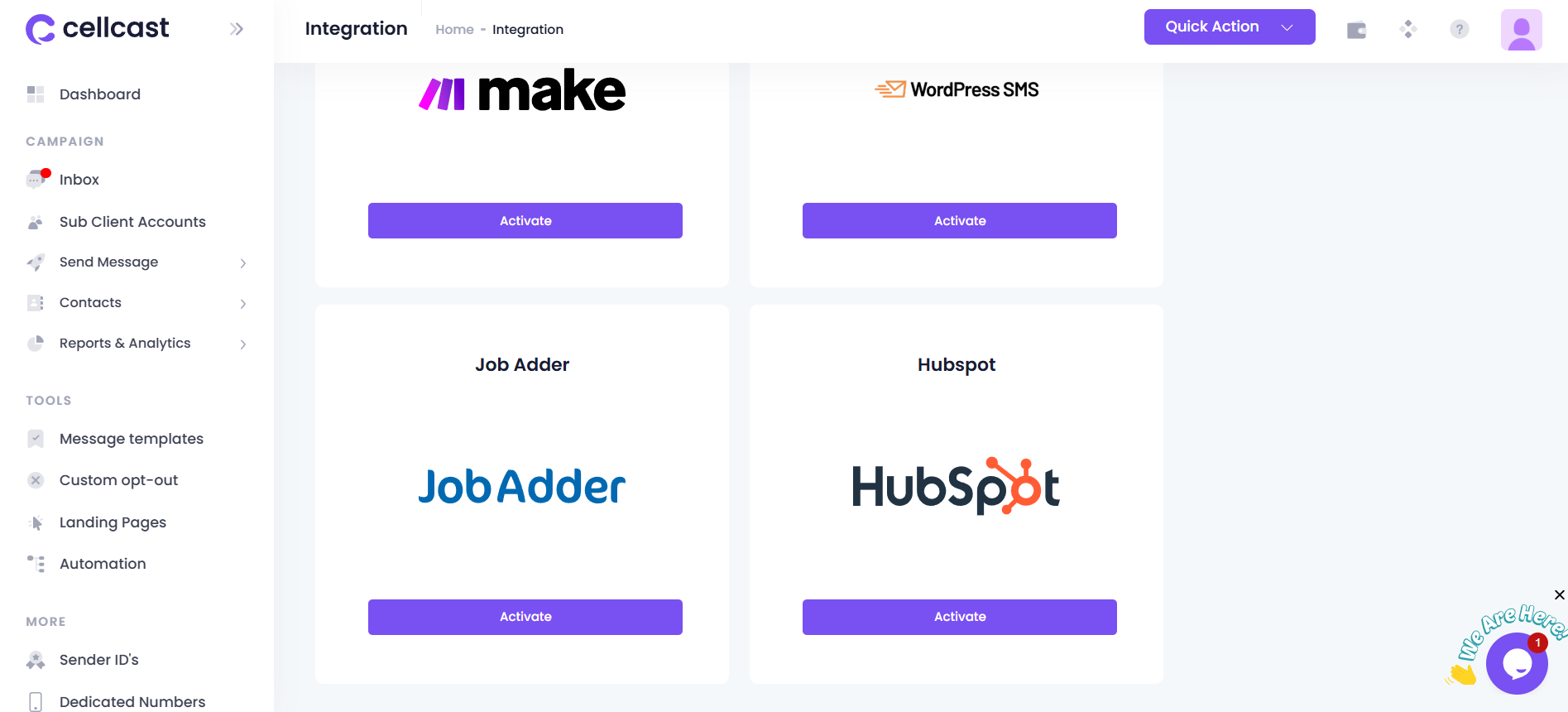
- Click the Activate button.
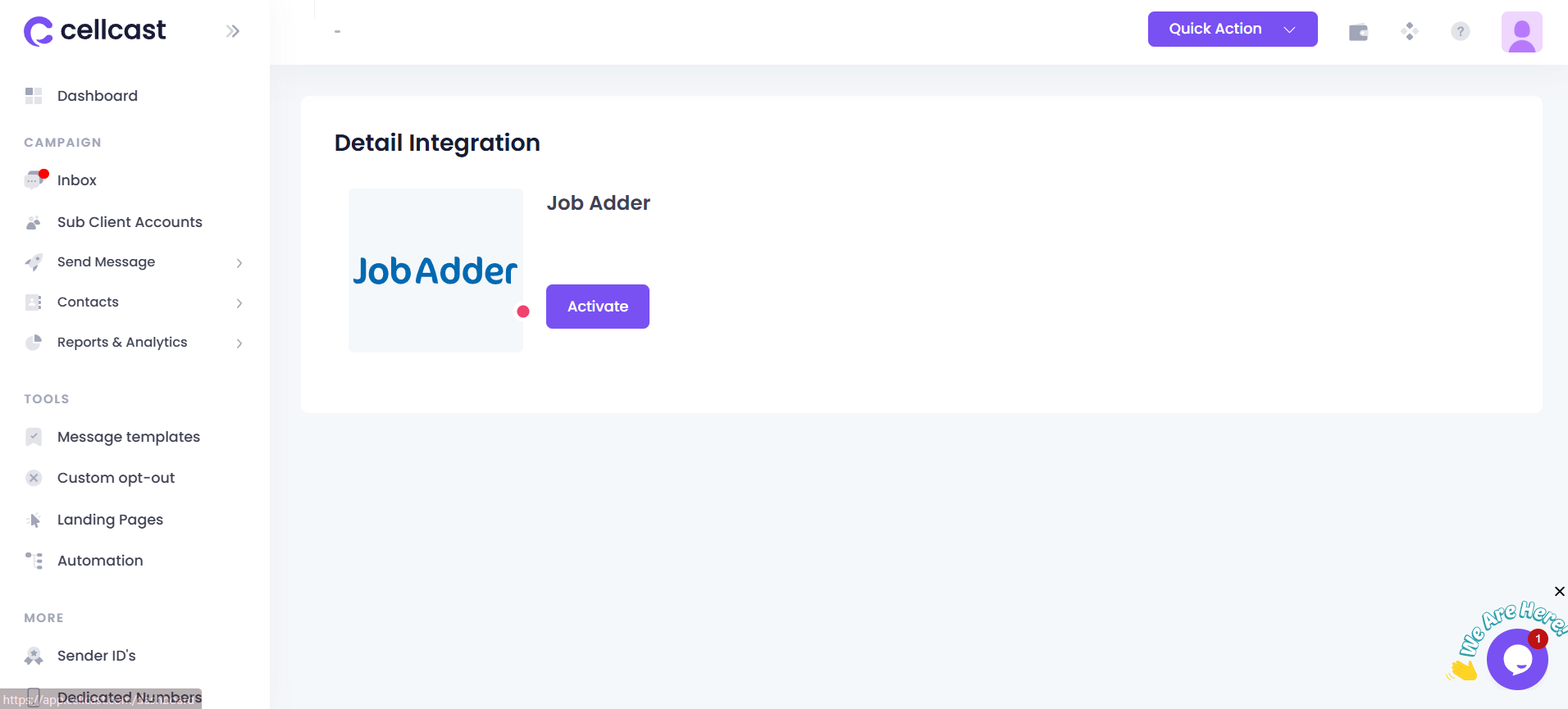
- A new window will prompt you to log in to your JobAdder account.
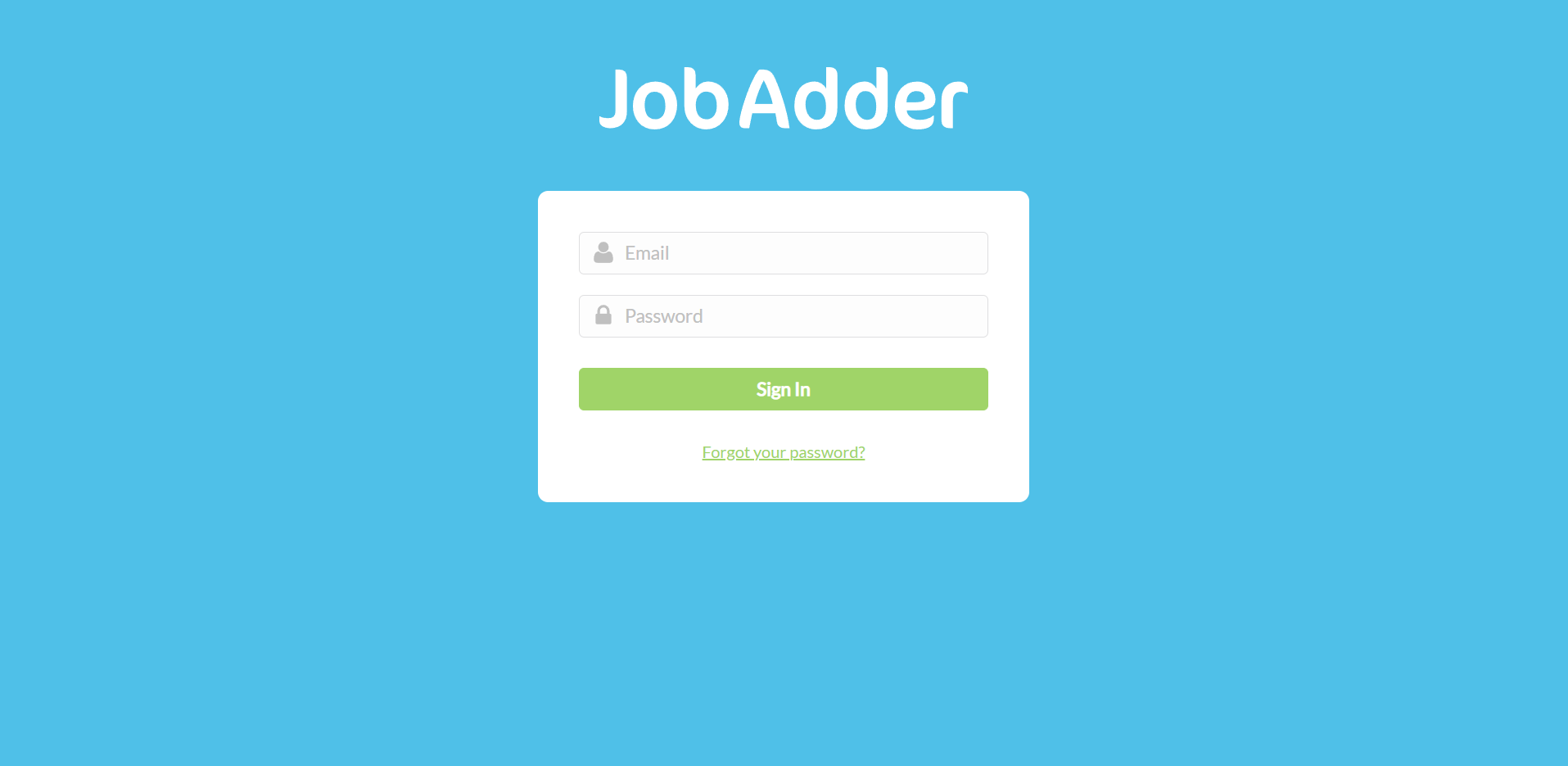
- Authorize access by reviewing the required permissions for Cellcast to access JobAdder data.
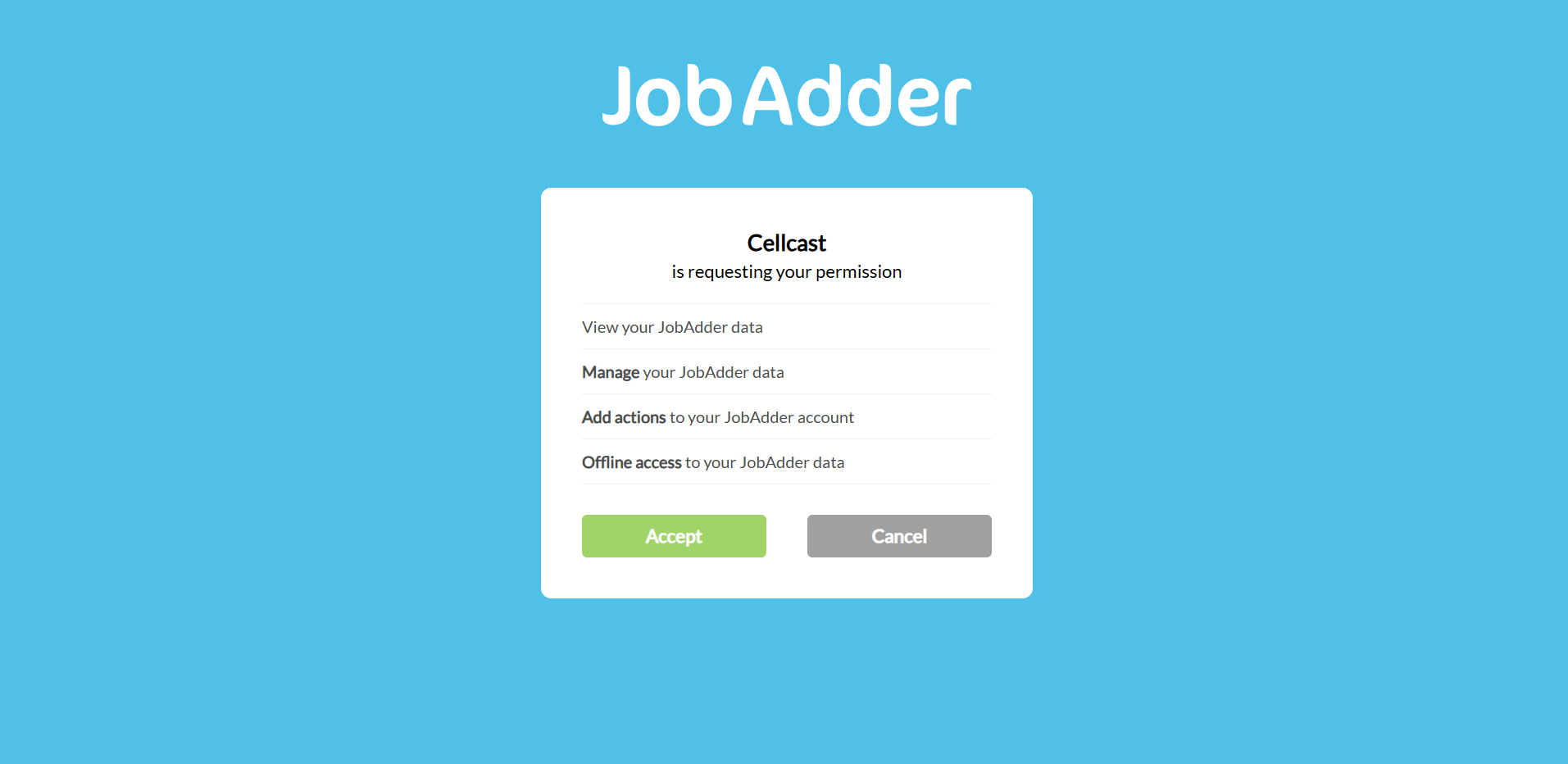
- Click Accept.
- You'll be redirected back to Cellcast with the JobAdder integration connected.
Use
Once the integration is active:
Import Contacts from JobAdder
Import candidate data from JobAdder into Cellcast for segmentation and messaging. This process can only be performed once. After it is completed, the Import button will be disabled.
- Go to the JobAdder Integration section.
- Click Import.
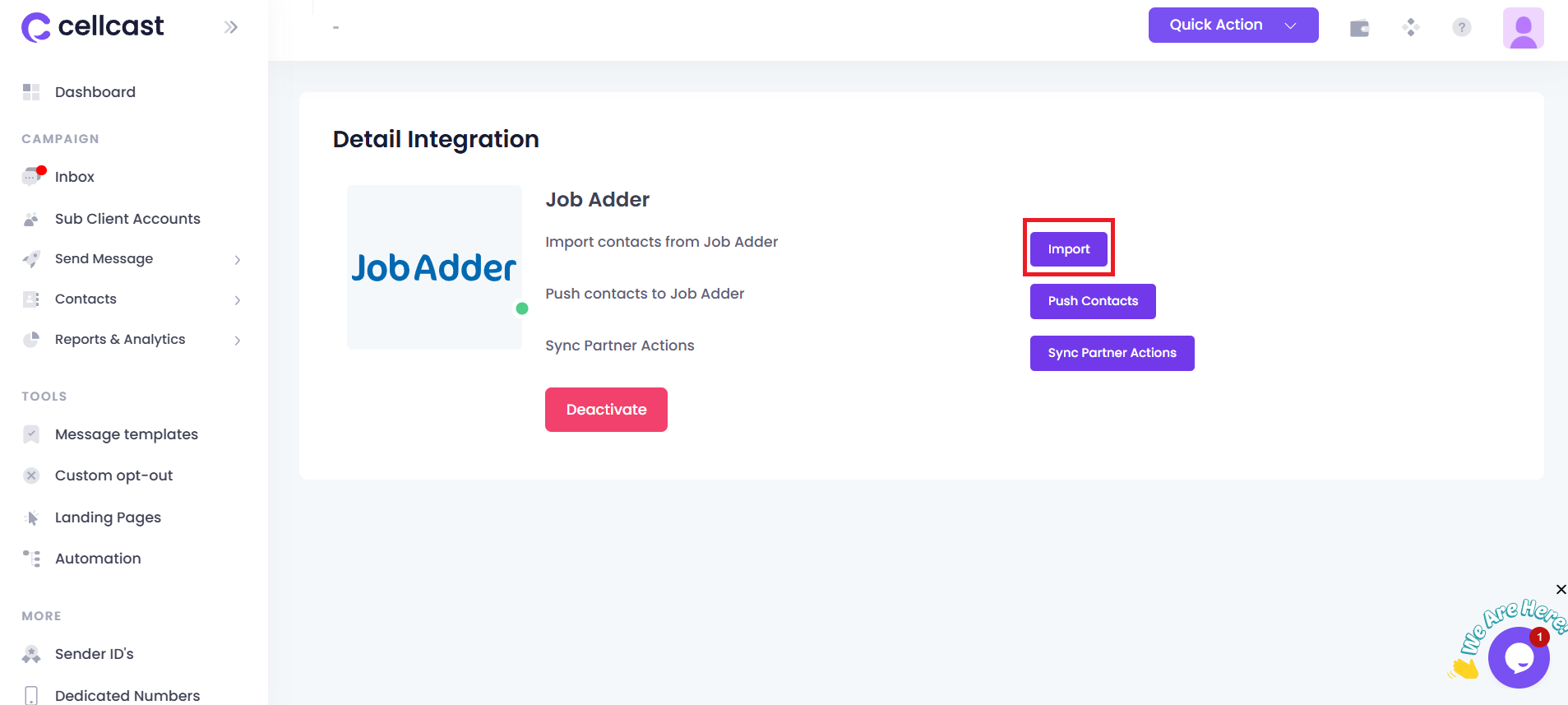
Push Contacts to JobAdder
Push Cellcast contact records into JobAdder as candidate entries. This process can only be performed once. After it is completed, the Push Contacts button will be disabled.
- Go to the JobAdder Integration section.
- Click Push Contacts.
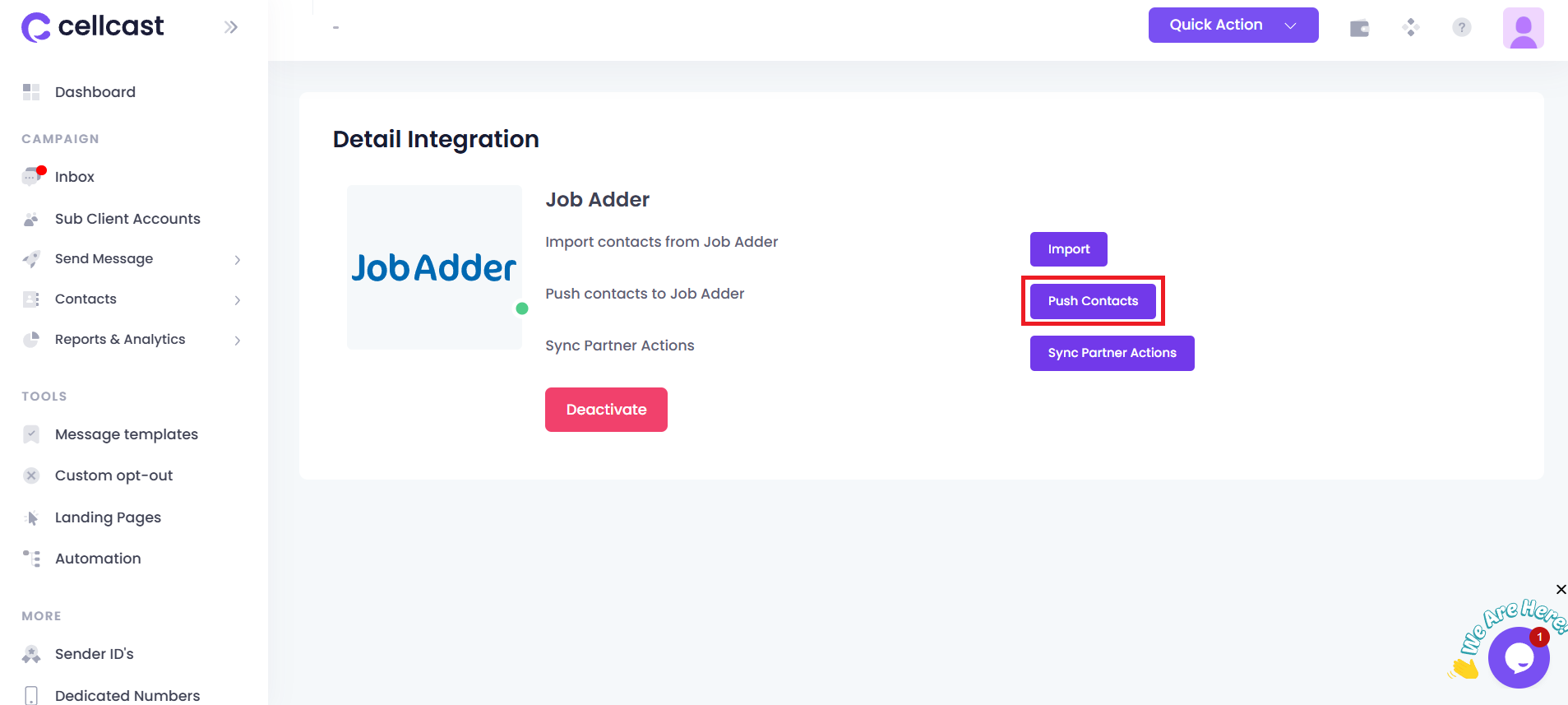
Sync JobAdder Jobs as Message Templates
Import jobs from JobAdder and convert them into SMS message templates.
Go to your JobAdder Jobs list.
Select the jobs you want to sync. A job can only be synced once.
Ensure selected jobs includes a job description, as it will be used as the SMS message content.
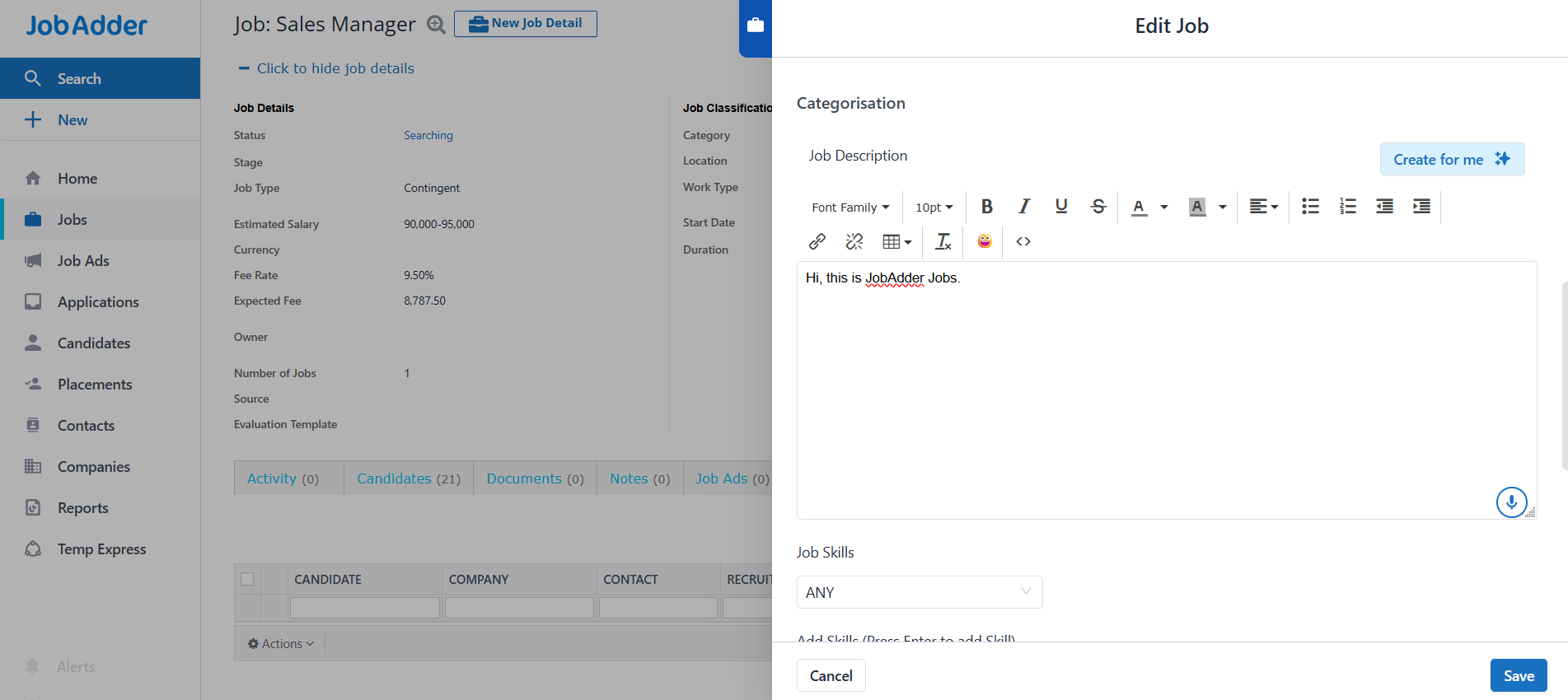
Click Actions and choose Cellcast → Job Sync.
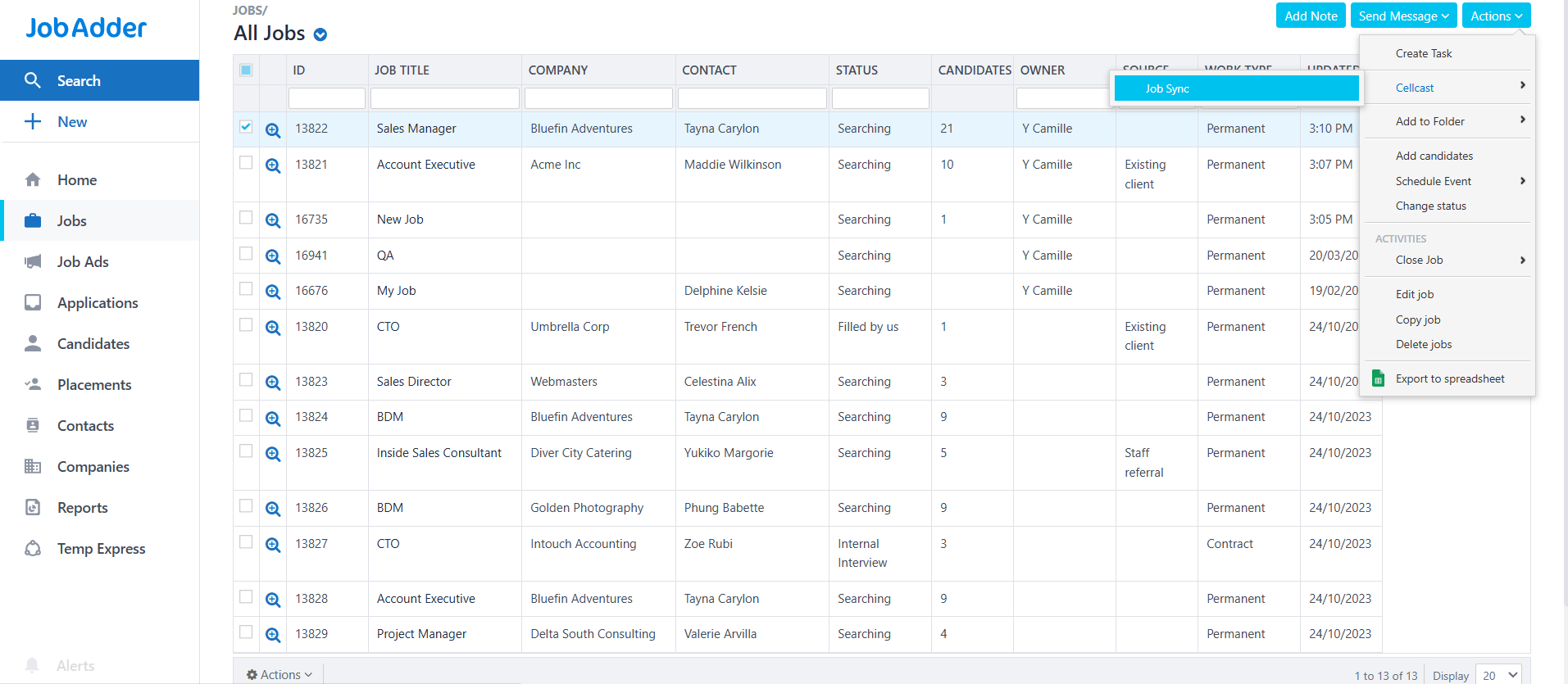
A message will appear showing how many jobs have been submitted for sync.
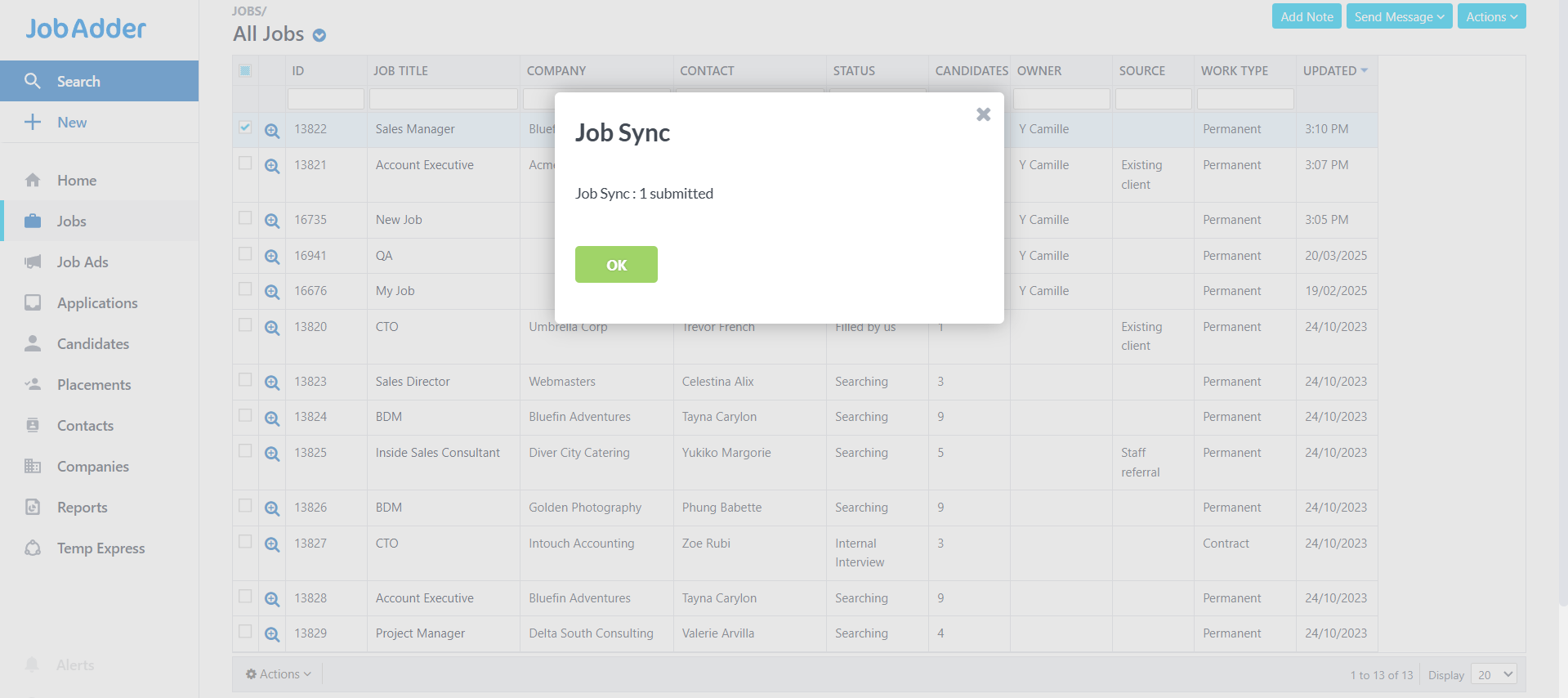
Go to the JobAdder Integration section in Cellcast.
Click the Sync Partner Actions button.
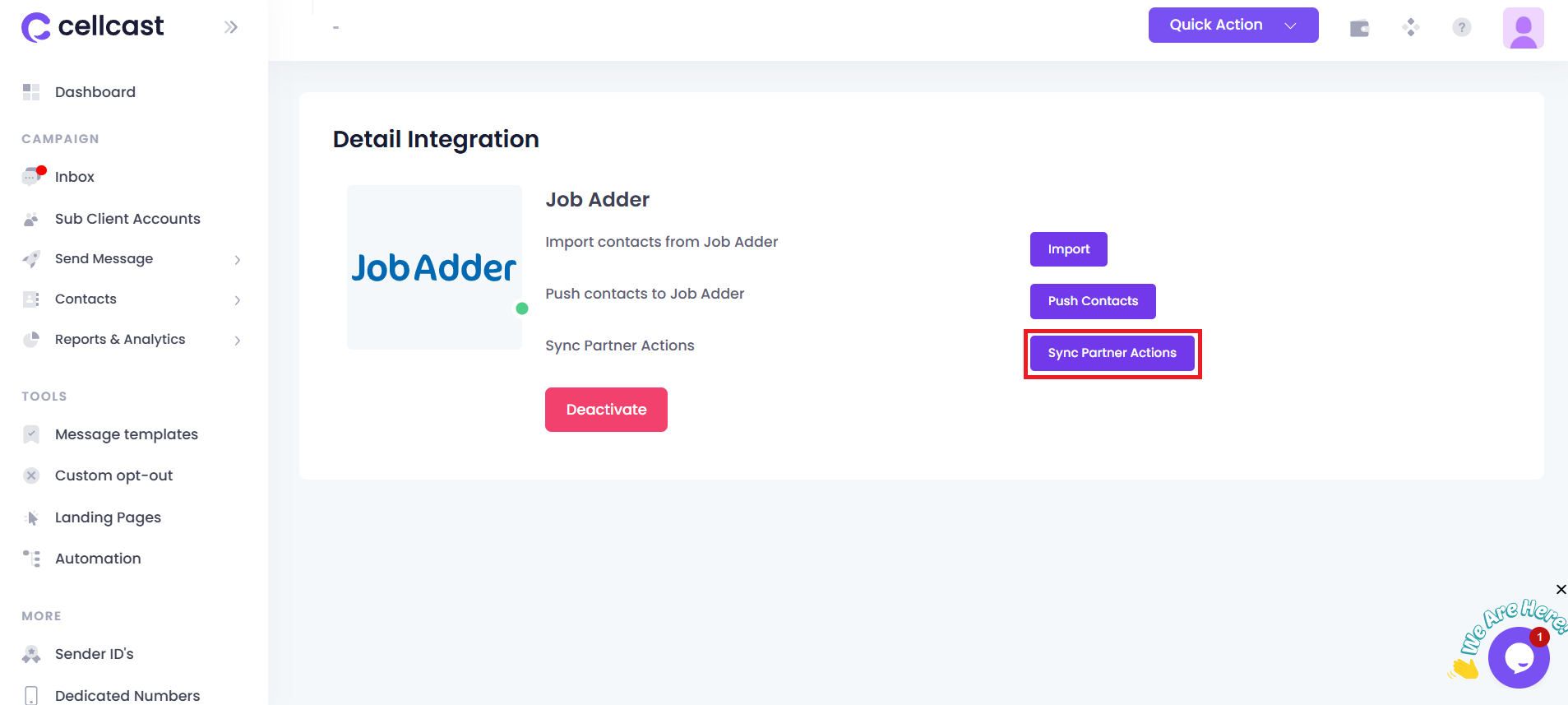
You can view the created template in the Message Templates menu.
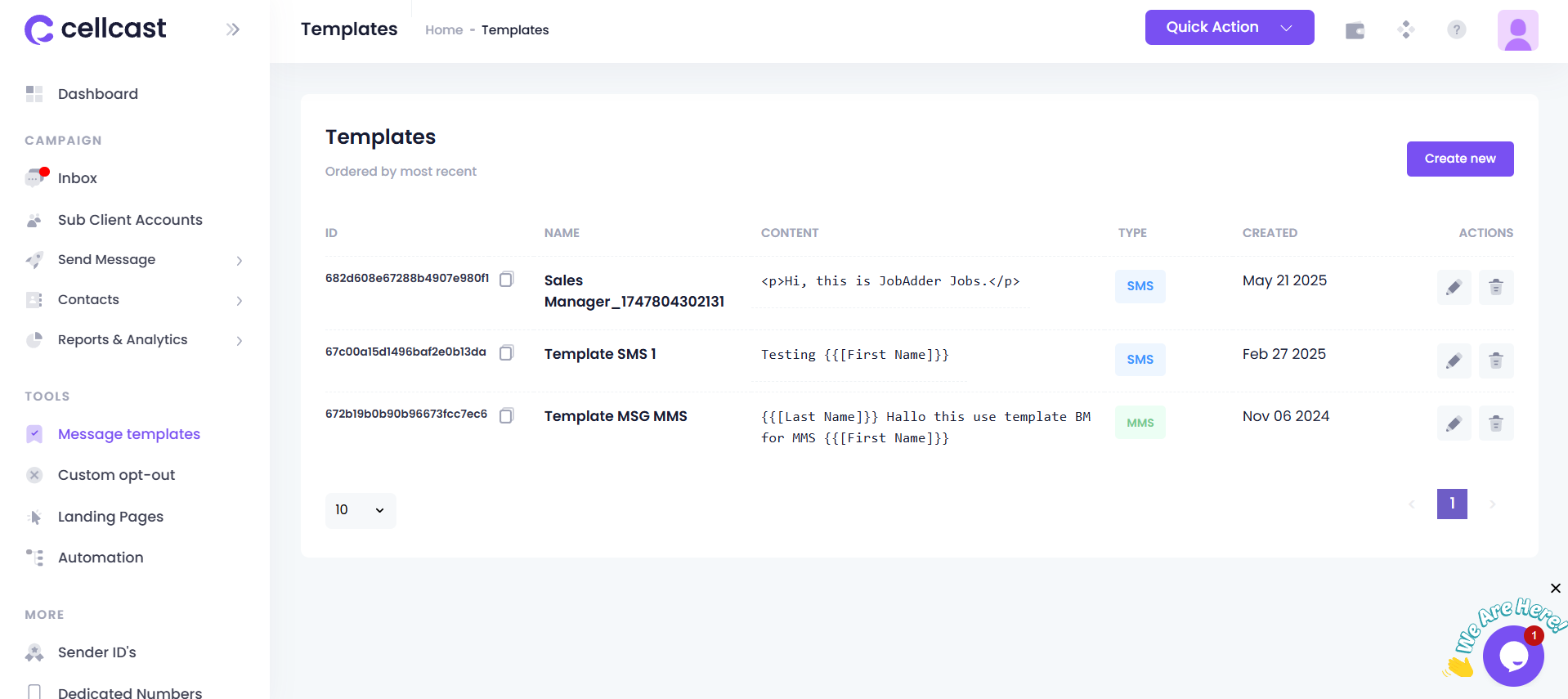
Disconnect
If you wish to disconnect JobAdder from Cellcast:
⚠️ Disconnecting stops sync activity, but does not delete existing records.
- Log in to your Cellcast account.
- Go to Settings > Integrations.
- Find the JobAdder integration card.
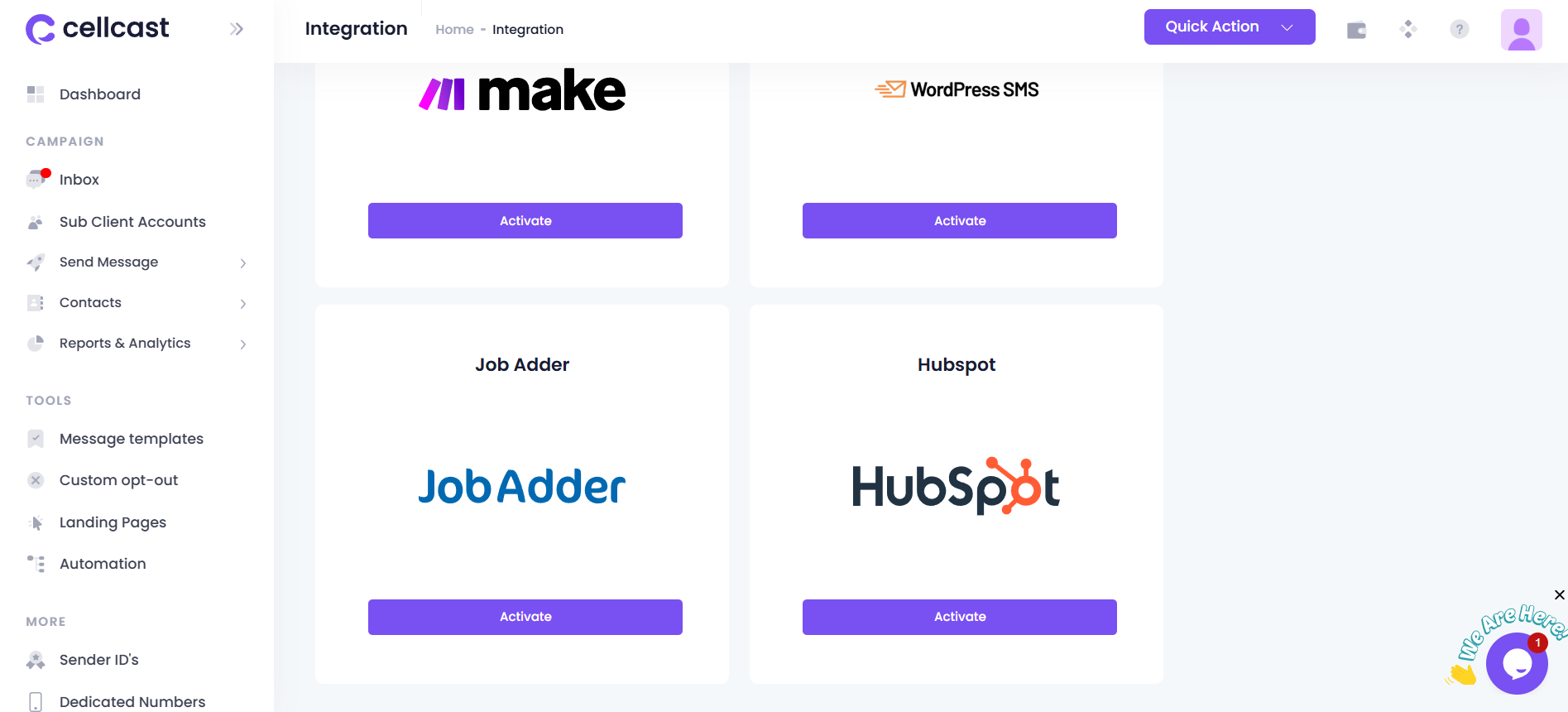
- Click Deactivate.

- Confirm by clicking Yes, I am sure.
