Integrating with Go High Level
Setting Up Go High Level Integration
Access the Integrations Menu
From your Cellcast Dashboard, navigate to the Integrations menu and click the Activate button next to Go High Level.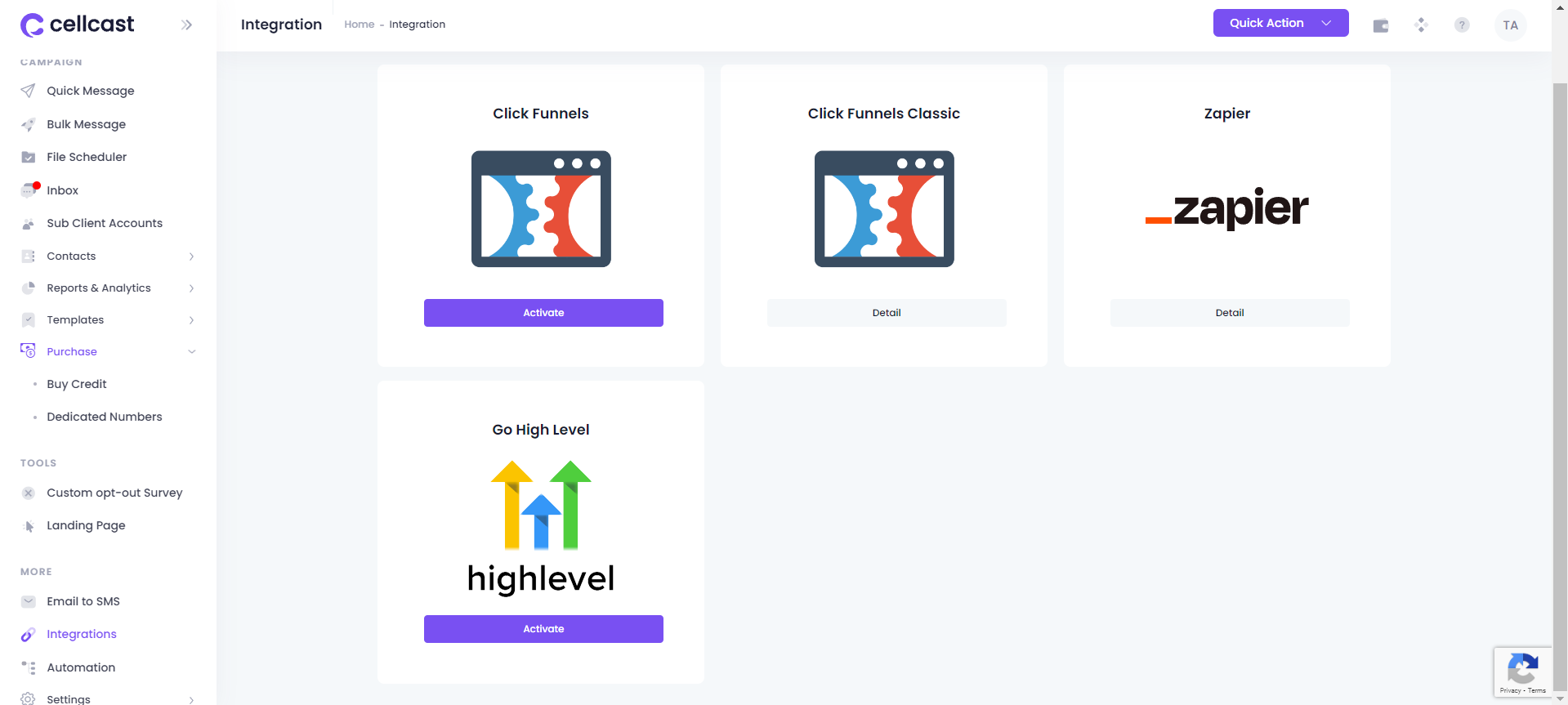
Activate the Integration
On the integration details page, click Activate to proceed.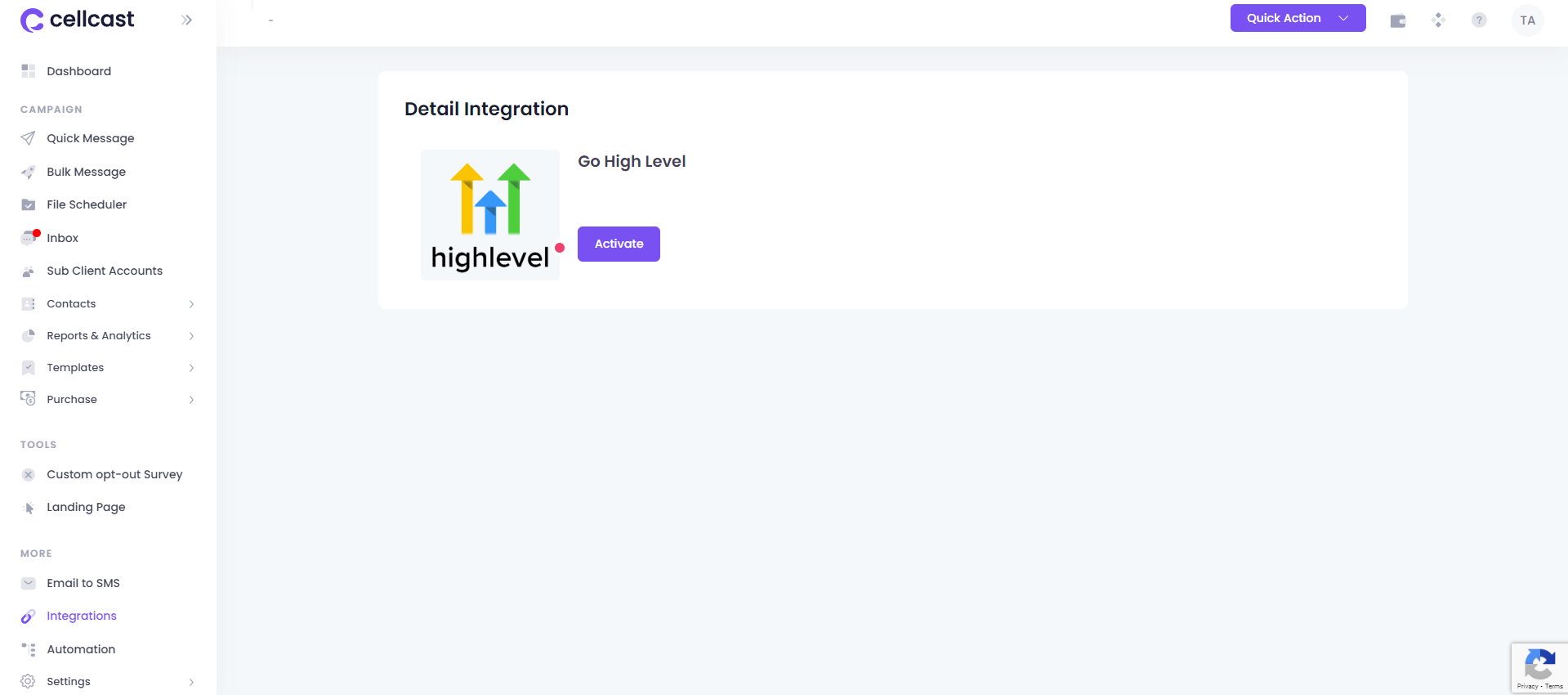
Login to Go High Level Account
Log in to your Go High Level account. If you are already logged in to Go High Level, please logout and login again.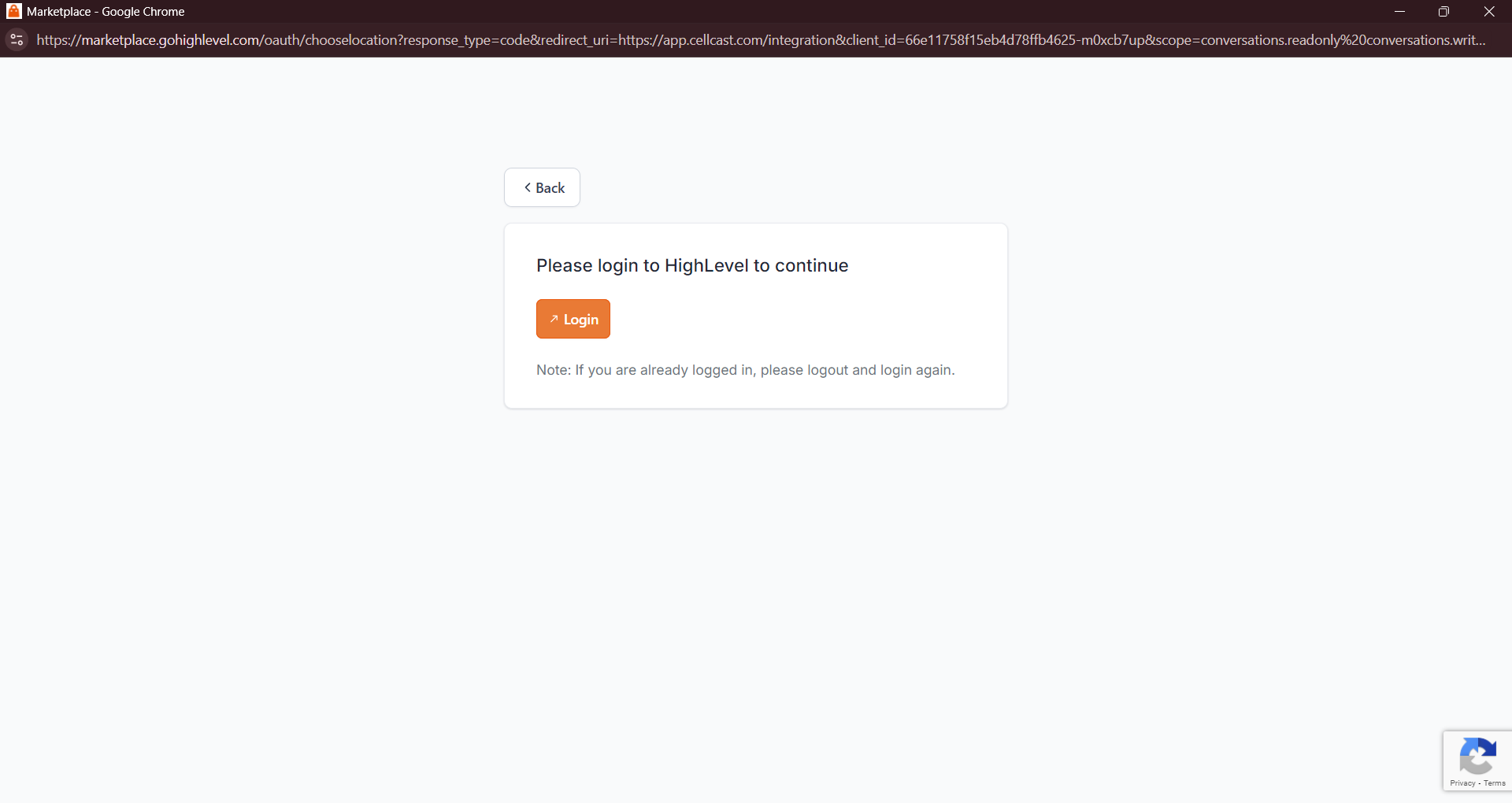
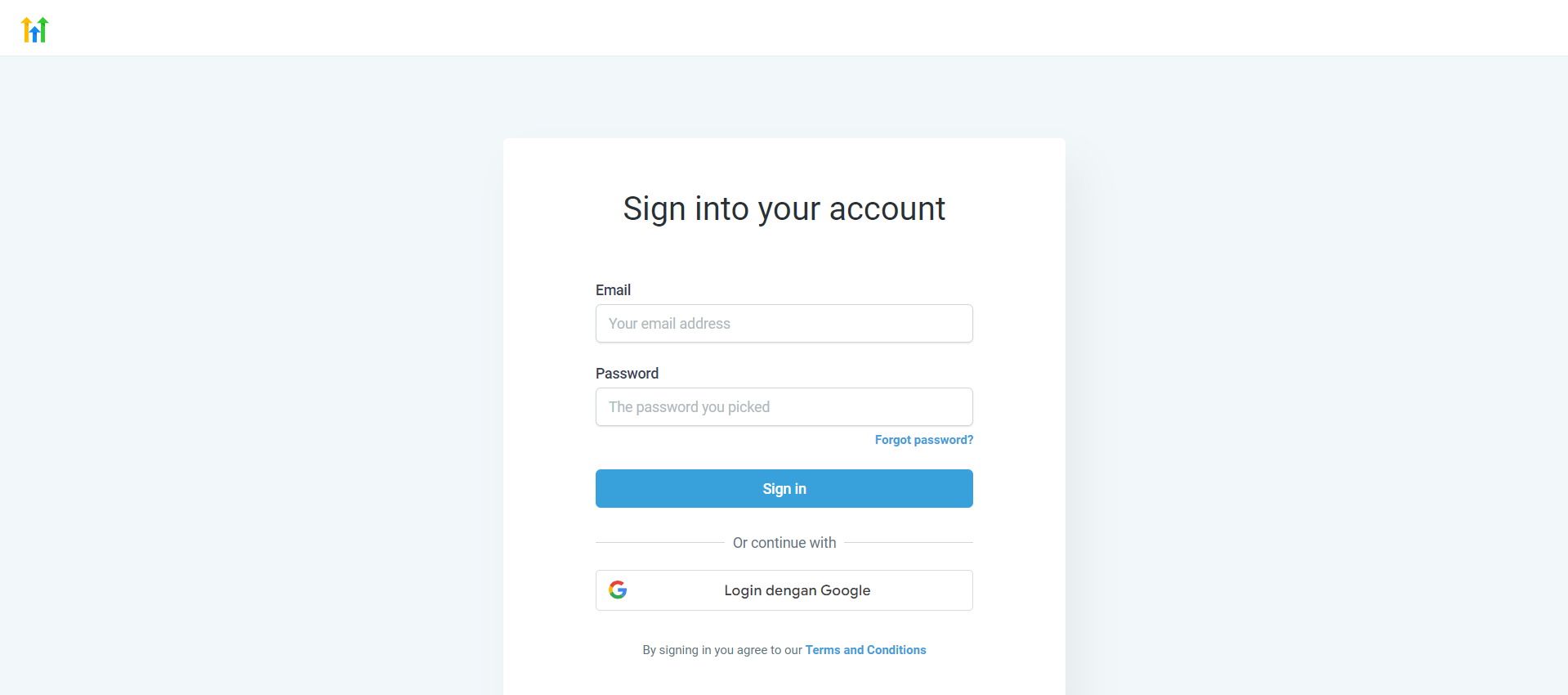
Choose Go High Level Account After you have loged in, select the Go High Level account you want to connect to Cellcast.
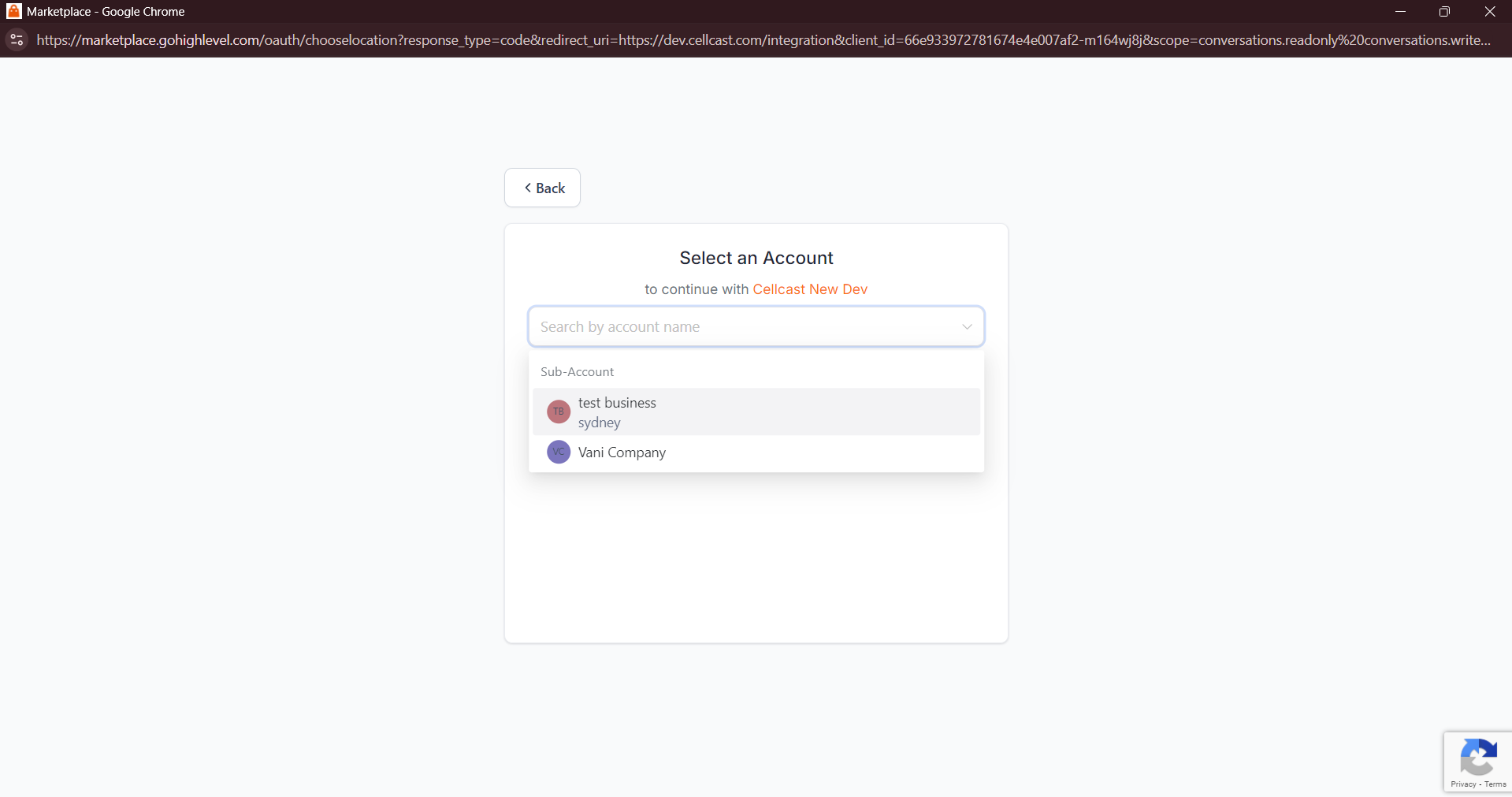
Install Cellcast on Go High Level
Click Proceed to install Cellcast conversation channels within your Go High Level account.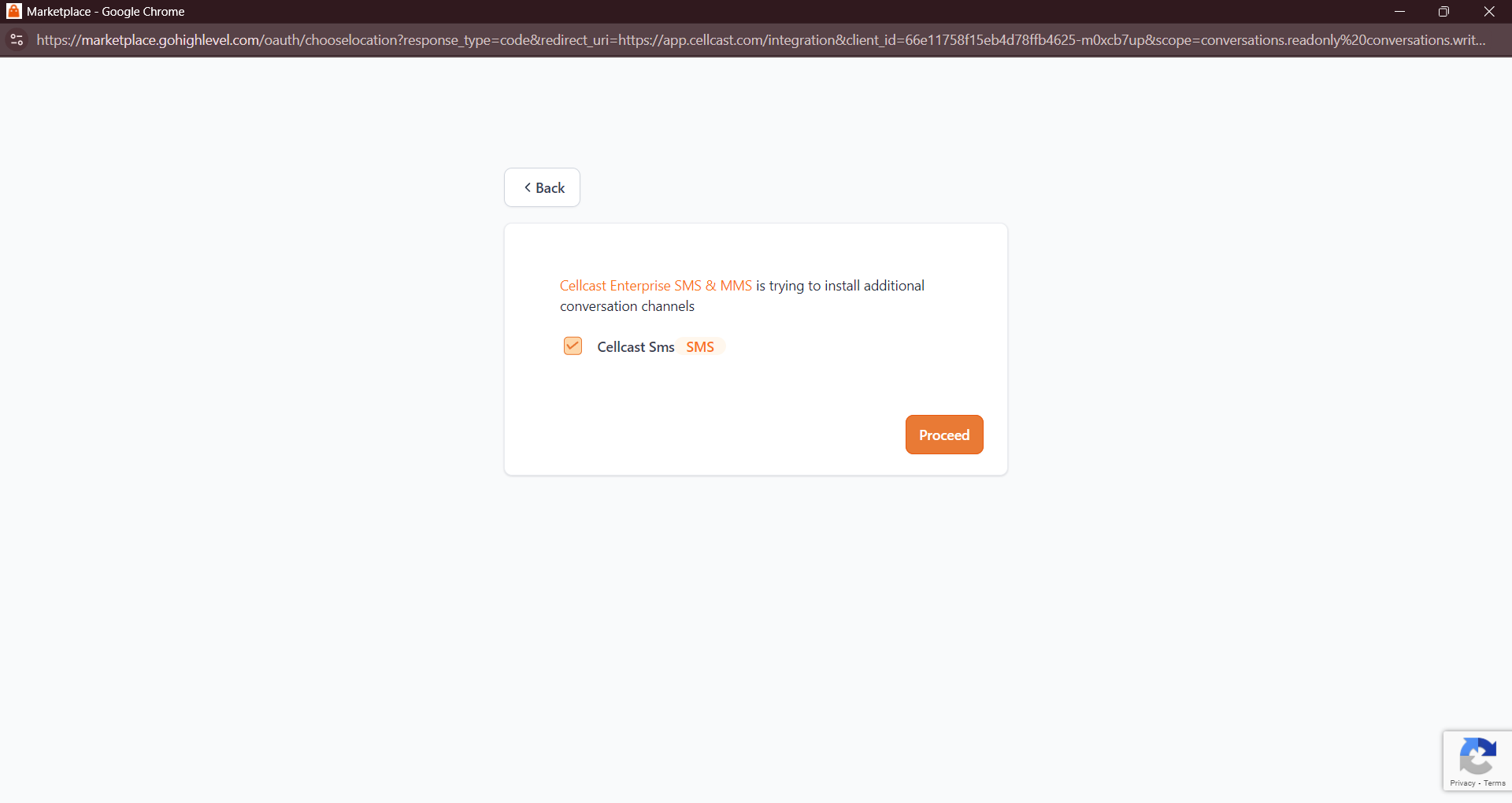
Integration Details
After activation, you will see your Go High Level account's Location ID and the Cellcast API Key Label. You can also configure the SMS and MMS Sender ID for messaging from Go High Level.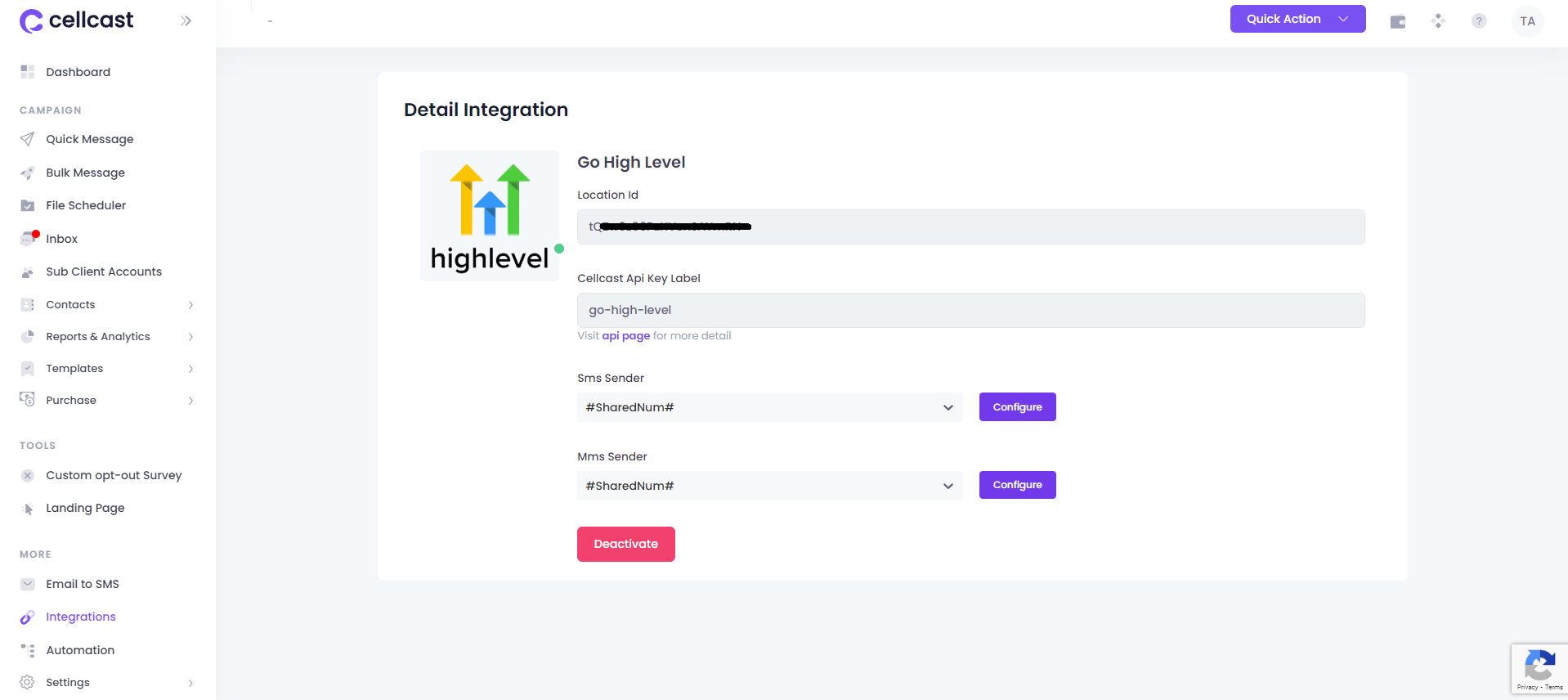
Set Default SMS Provider
Kindly make sure that Cellcast SMS and MMS is selected as Default SMS Provider on GHL. You can check it on your Phone System's Advanced Settings.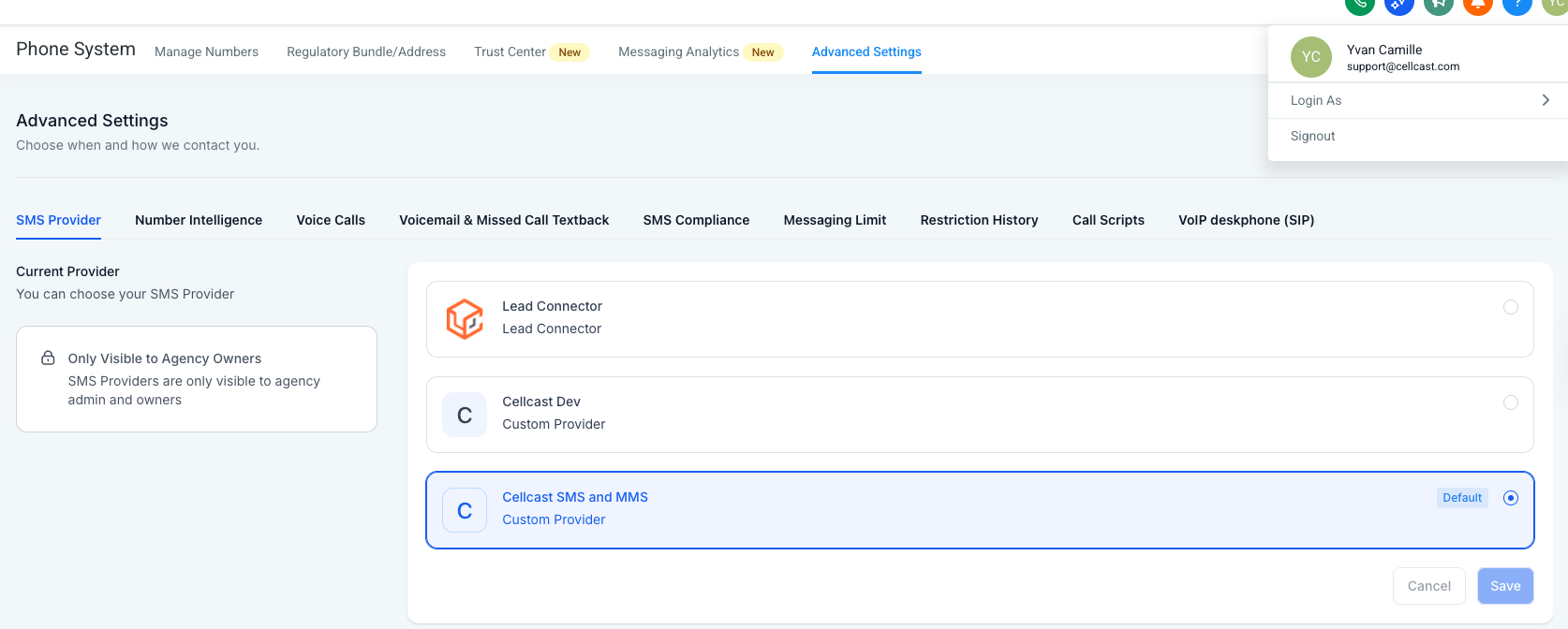
Sending SMS and MMS to Go High Level Contacts
Access Connected Account
Log in to Go High Level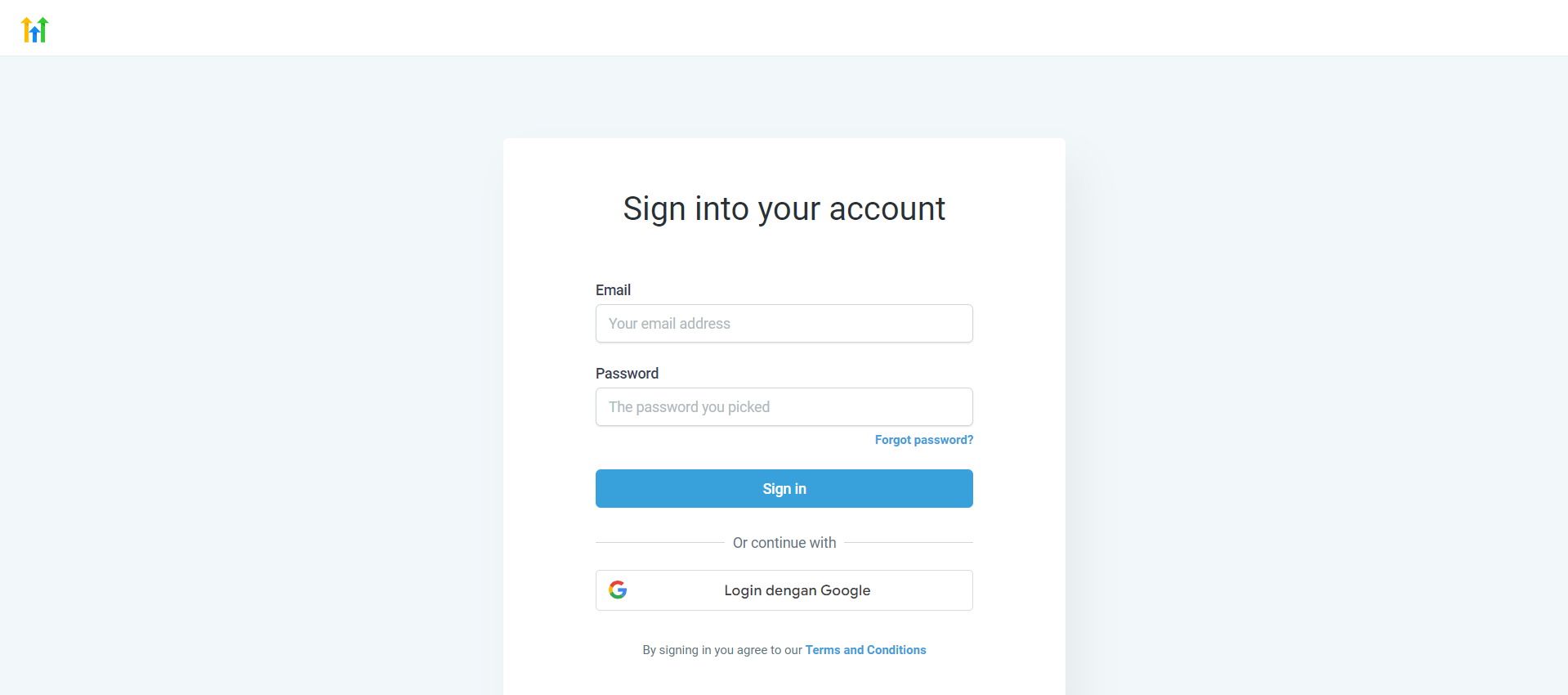
Then switch to the account connected to Cellcast.
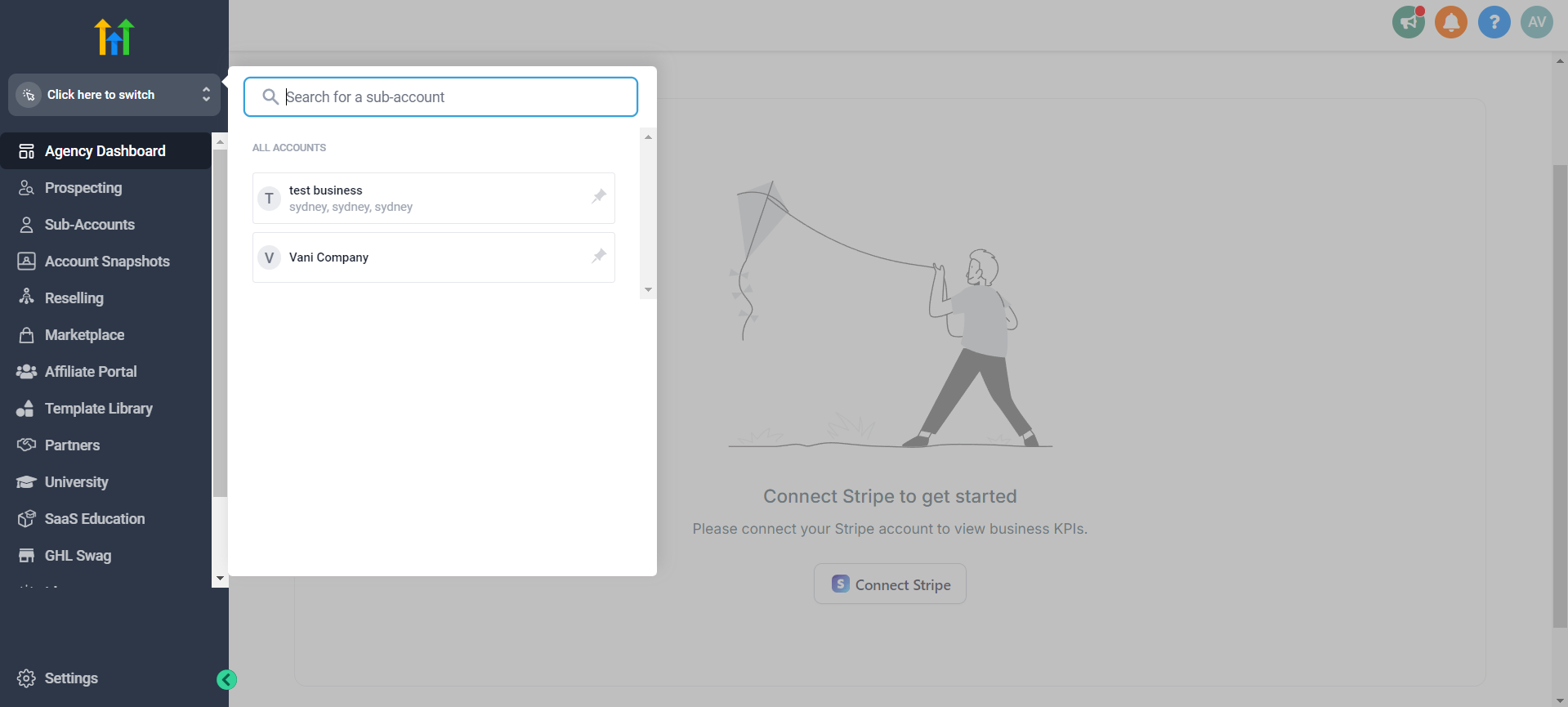
Send Messages via Cellcast
To send messages to Go High Level contacts, use the Cellcast SMS option. If you attach an image, the message will be sent as an MMS.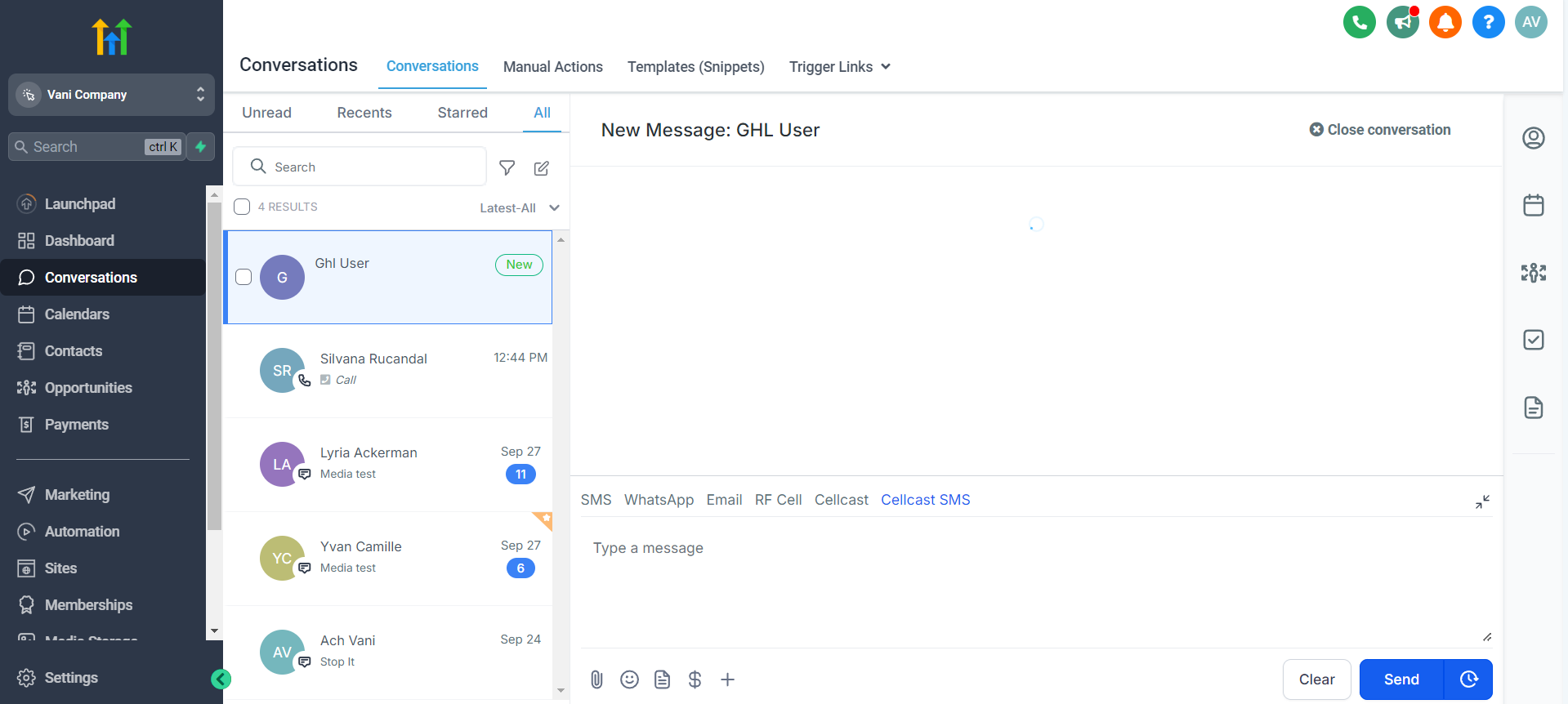
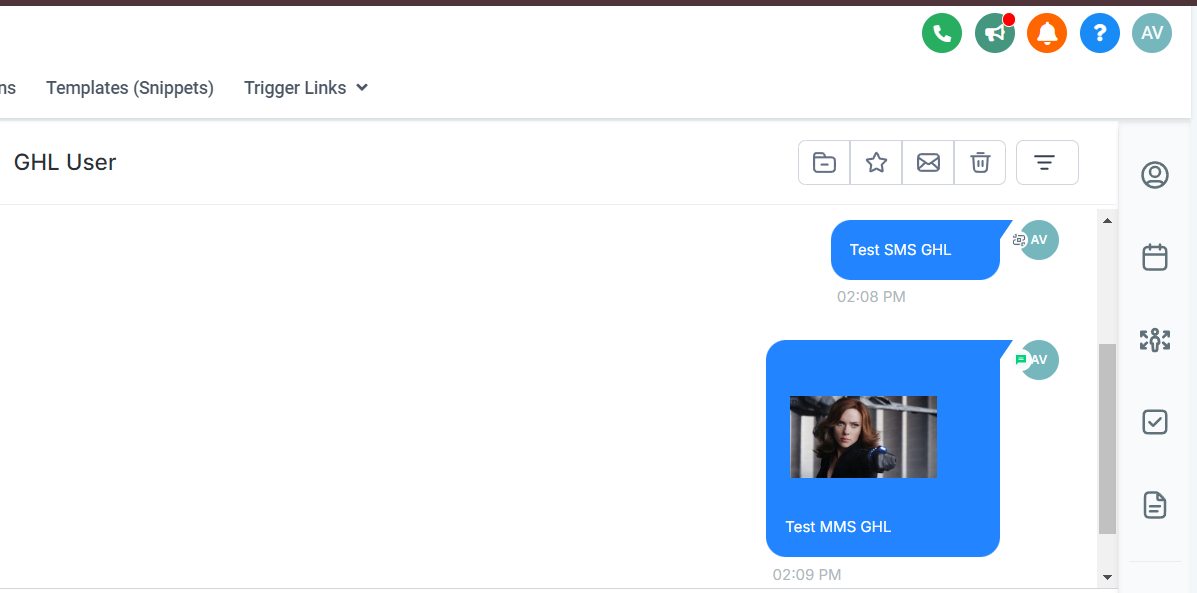
Automating Messages with Workflow
Create an Automation Workflow
You can automate Message sending through Go High Level by creating a workflow using the Cellcast Enterprise SMS & MMS actions.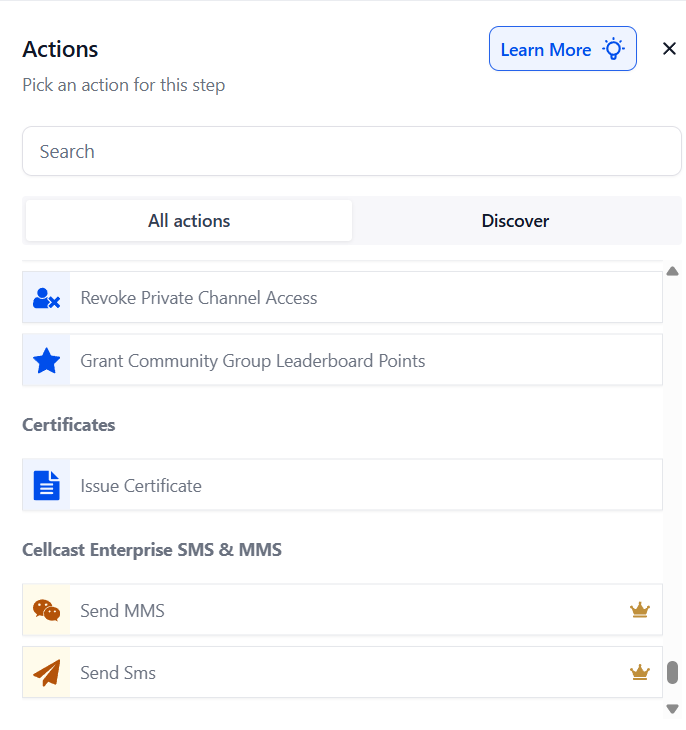
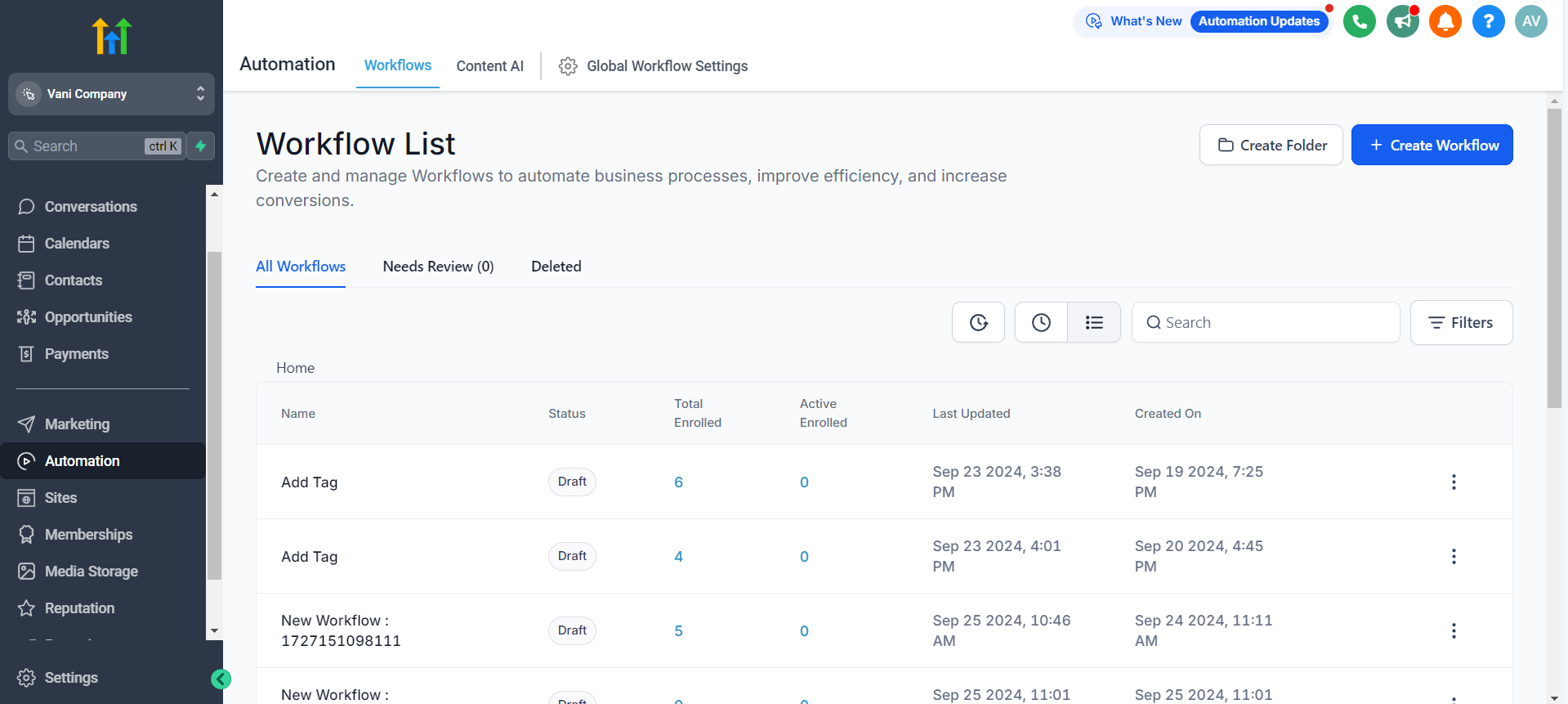
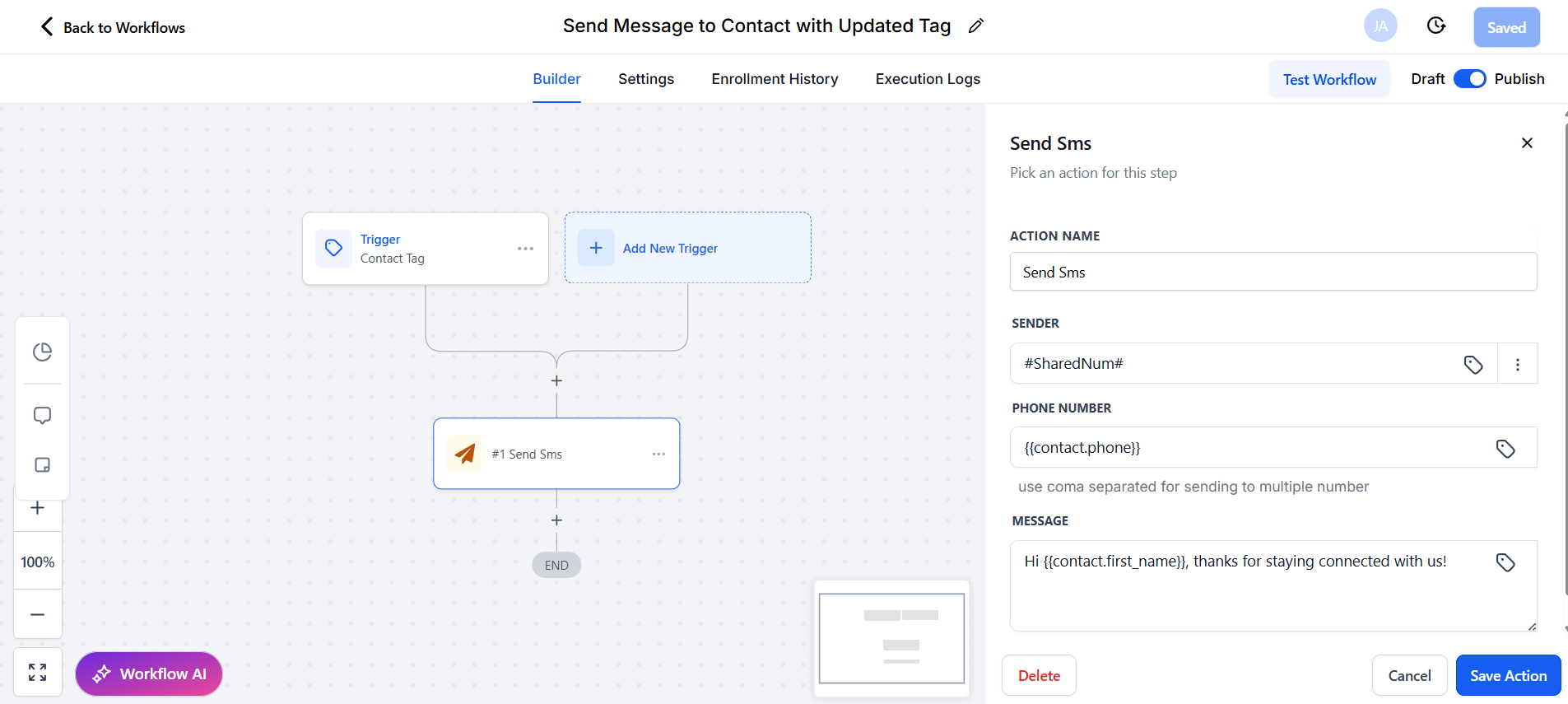
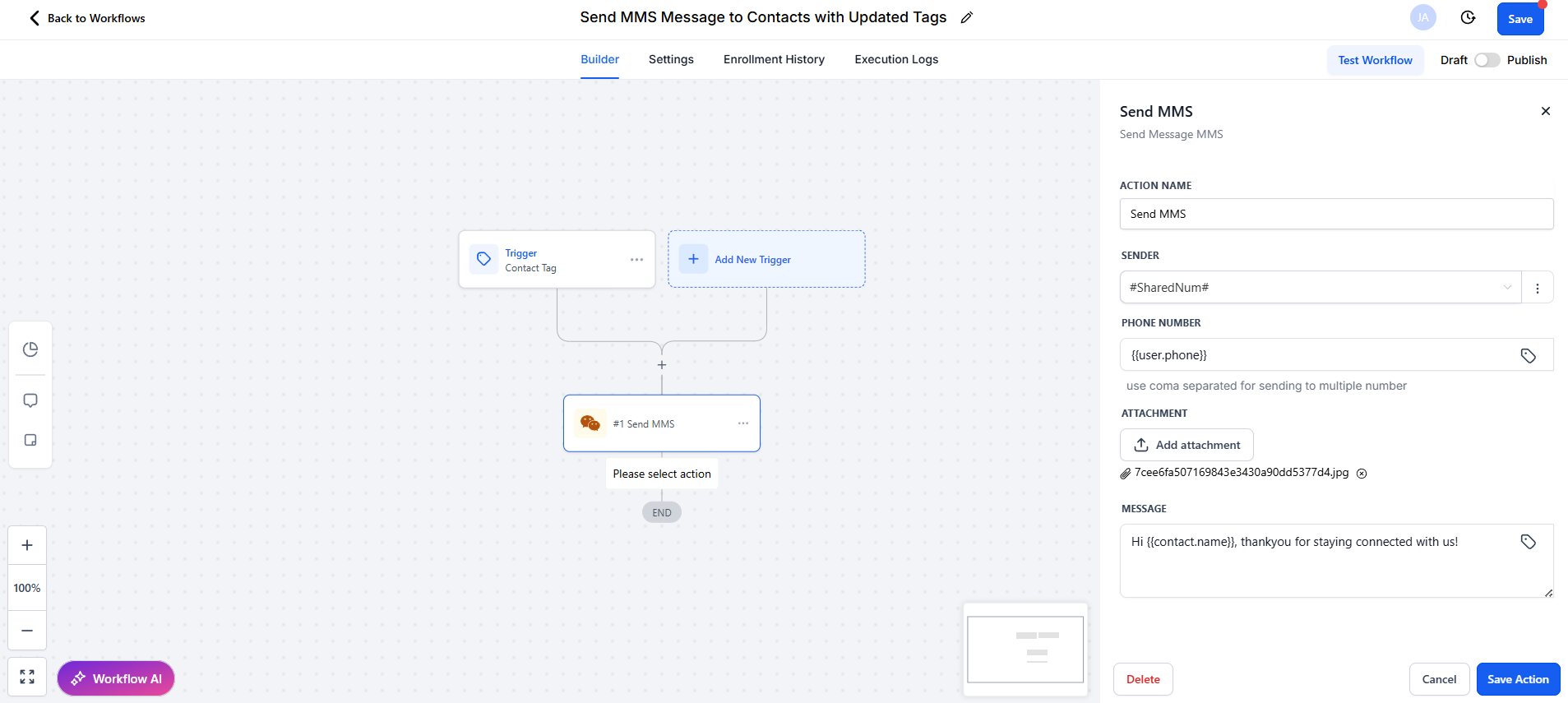
Trigger Automations with Incoming Messages
Alternatively, you can use other actions and set Receive Message as the trigger for your automation.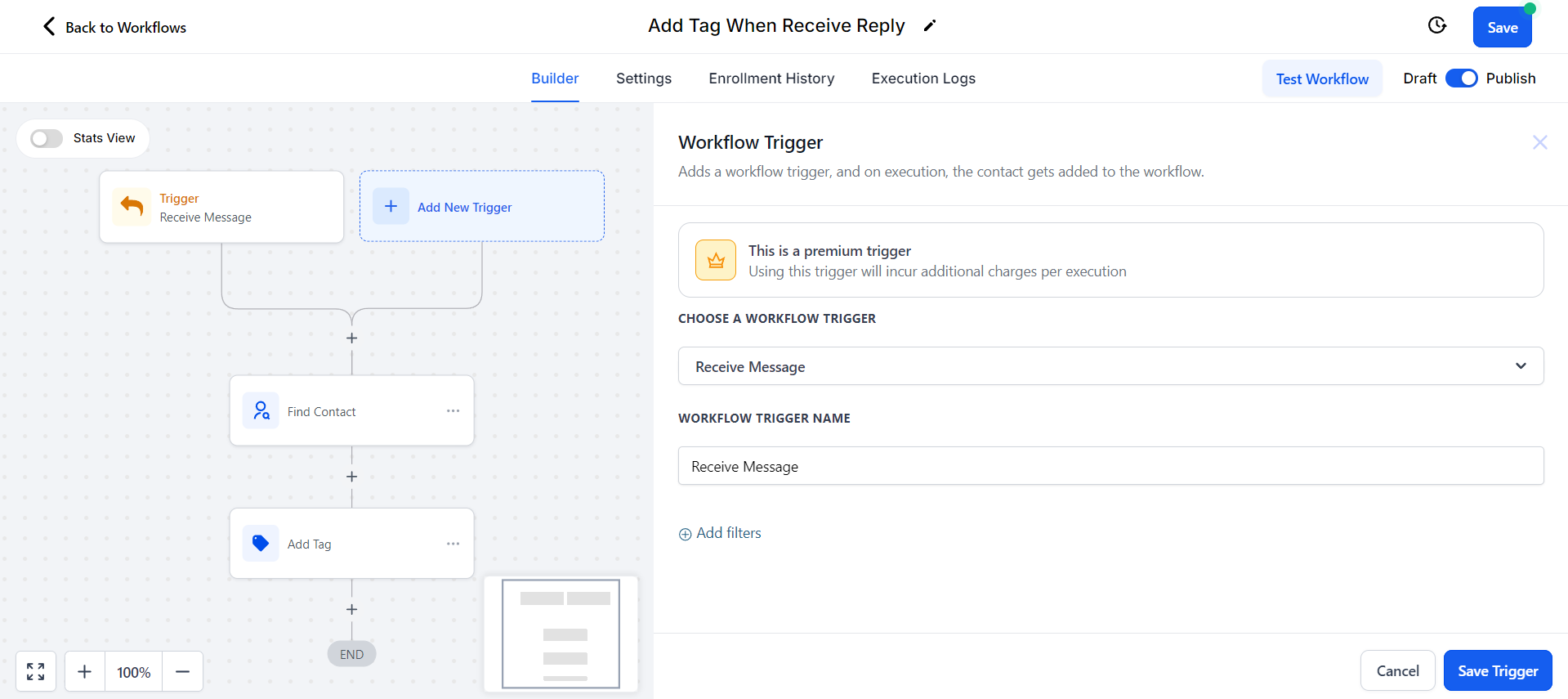
Viewing Message Reports
All messages sent via Go High Level can be viewed in the API Messages section under Report & Analytics on the Cellcast app.

