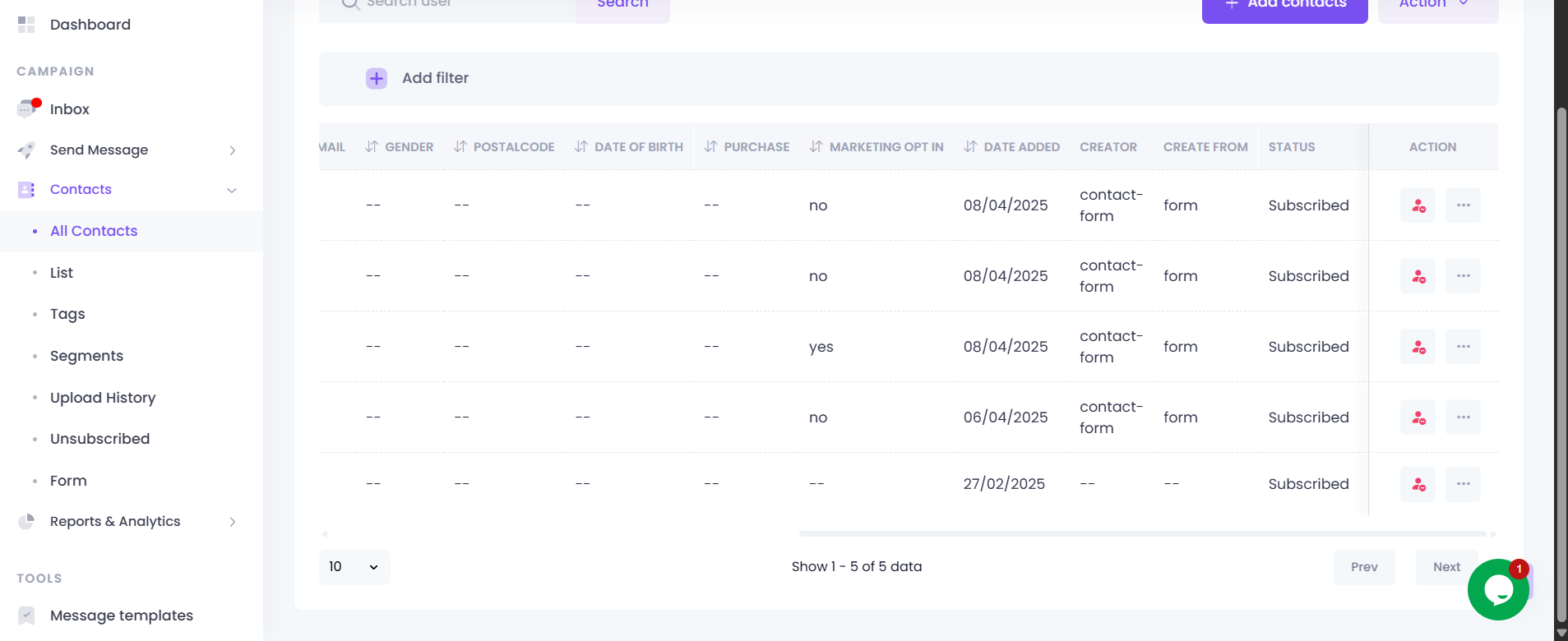Contact Capture Form
Navigating to the Form Page
To navigate to the Contact Capture Form page:
- On your Sidebar Menu, go to Contacts -> Form
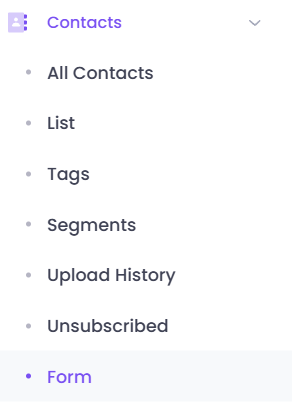
Creating a New Form
To add a new form, click the Create Form button.
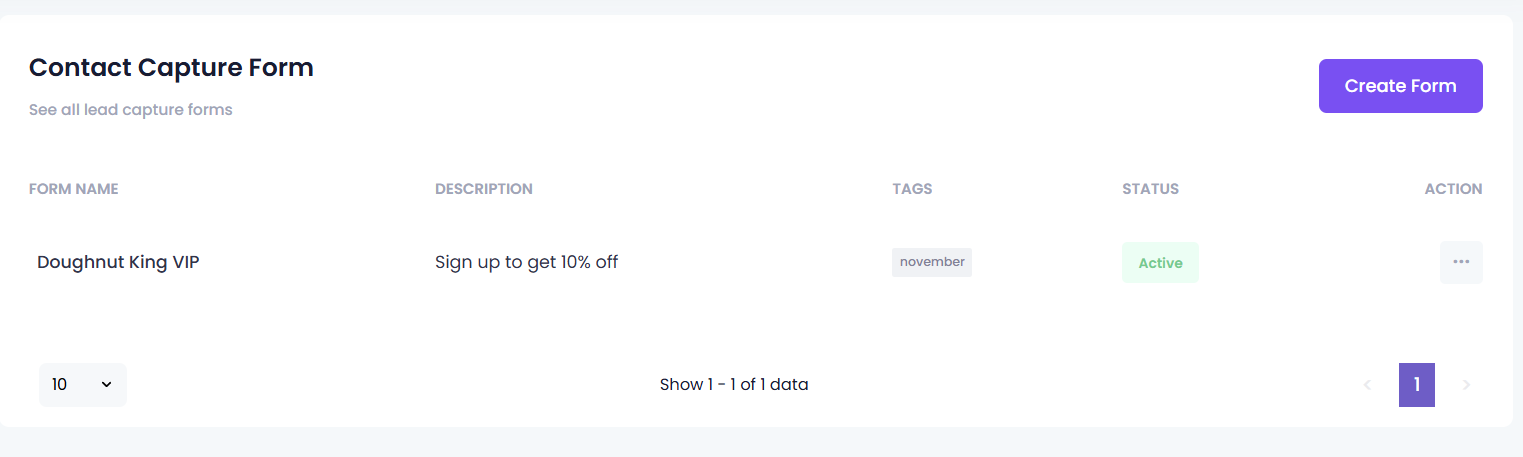
The Form Consists of:
Logo (Optional):
Allowed file types:png,jpg,jpeg.Input Name (Mandatory)
Input Description (Optional)
Select Fields (Mandatory):
Examples:Mobile Number,First Name,Last Name,Email.
(You can input more fields or rearrange the order)Select Tags (Optional):
Choose Tags so any contacts registered from the form are tagged accordingly.Checkbox - Make a 24-hour tag (Optional):
Each contact registered through this form will have the tag{form-name}-todayadded for 24 hours, then it will be removed.Checkbox - Delete contact after 48 hours (Optional):
Anyone who comes into this list will be deleted after 48 hours.Marketing Message OptIn: Include a Marketing Opt In checkbox on the form.
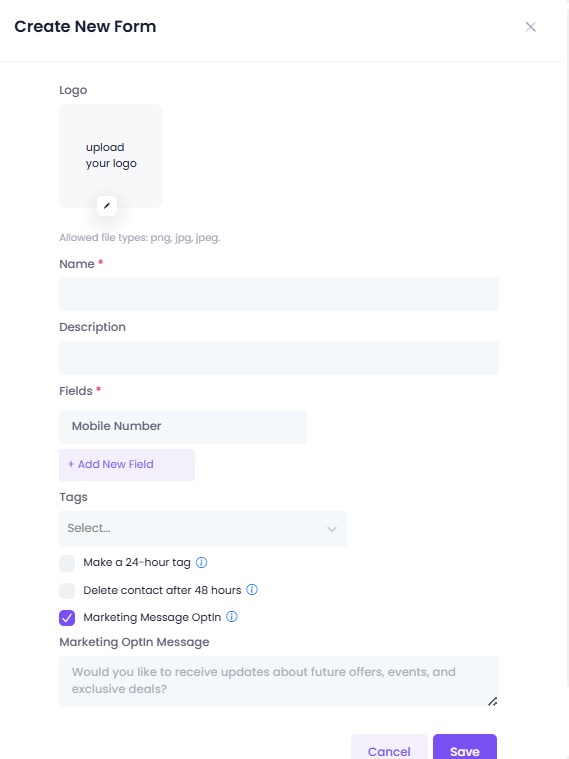
Marketing Opt In
When a customer fills in the form, there will be a checkbox with the Marketing Opt In Message:
For example : "Would you like to receive updates about future offers, events, and exclusive deals?"
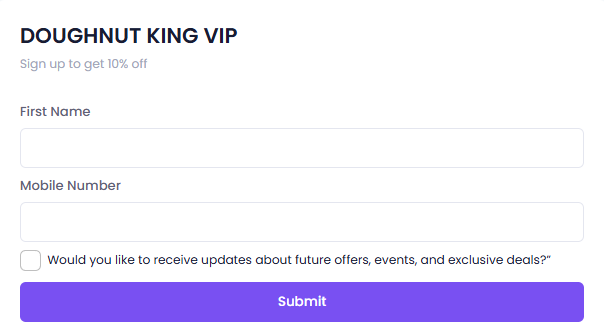
This opt-in response can be seen in the Contacts -> All Contacts section, under the Marketing Opt In column.